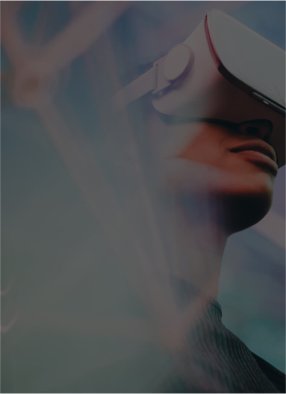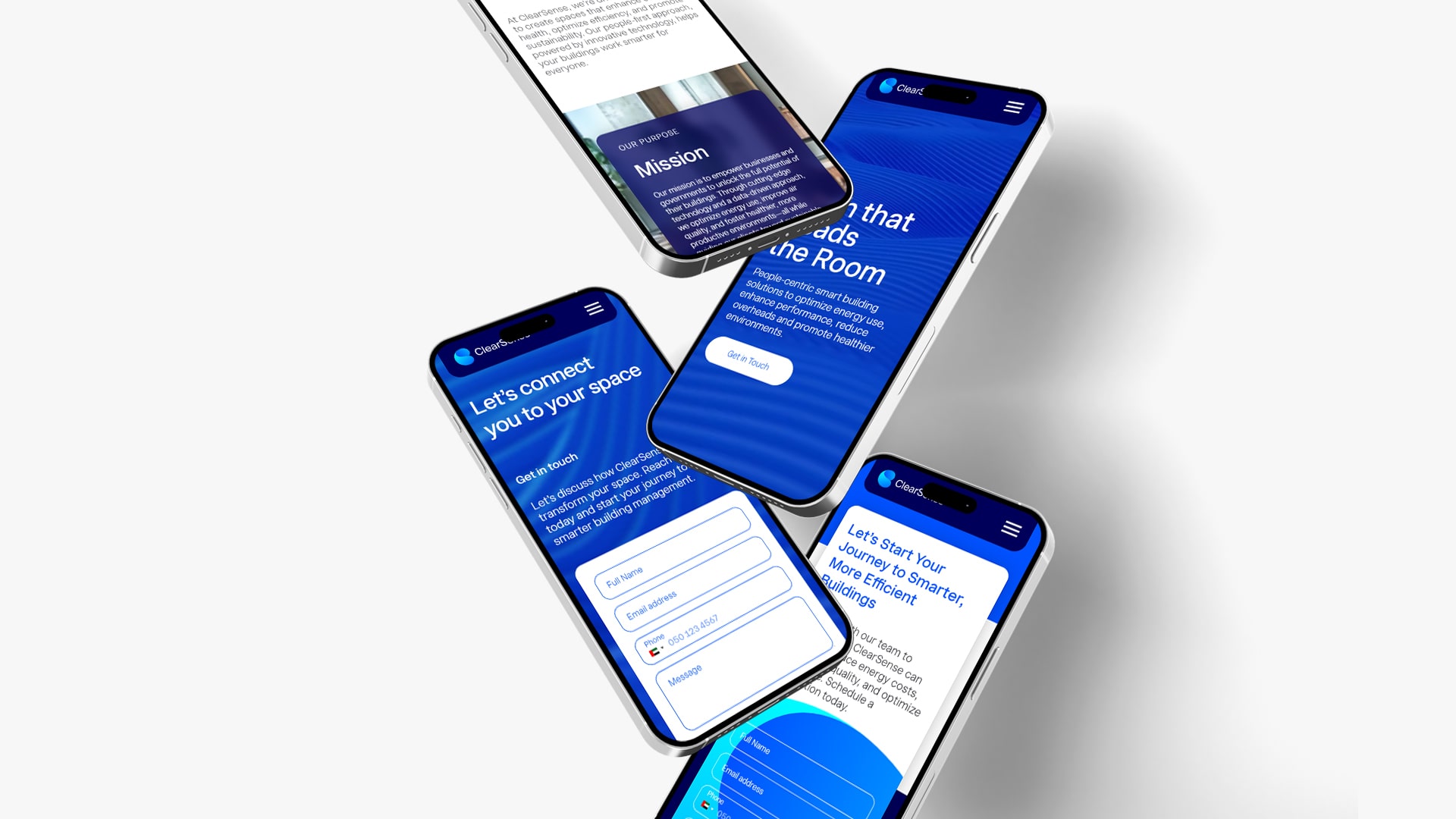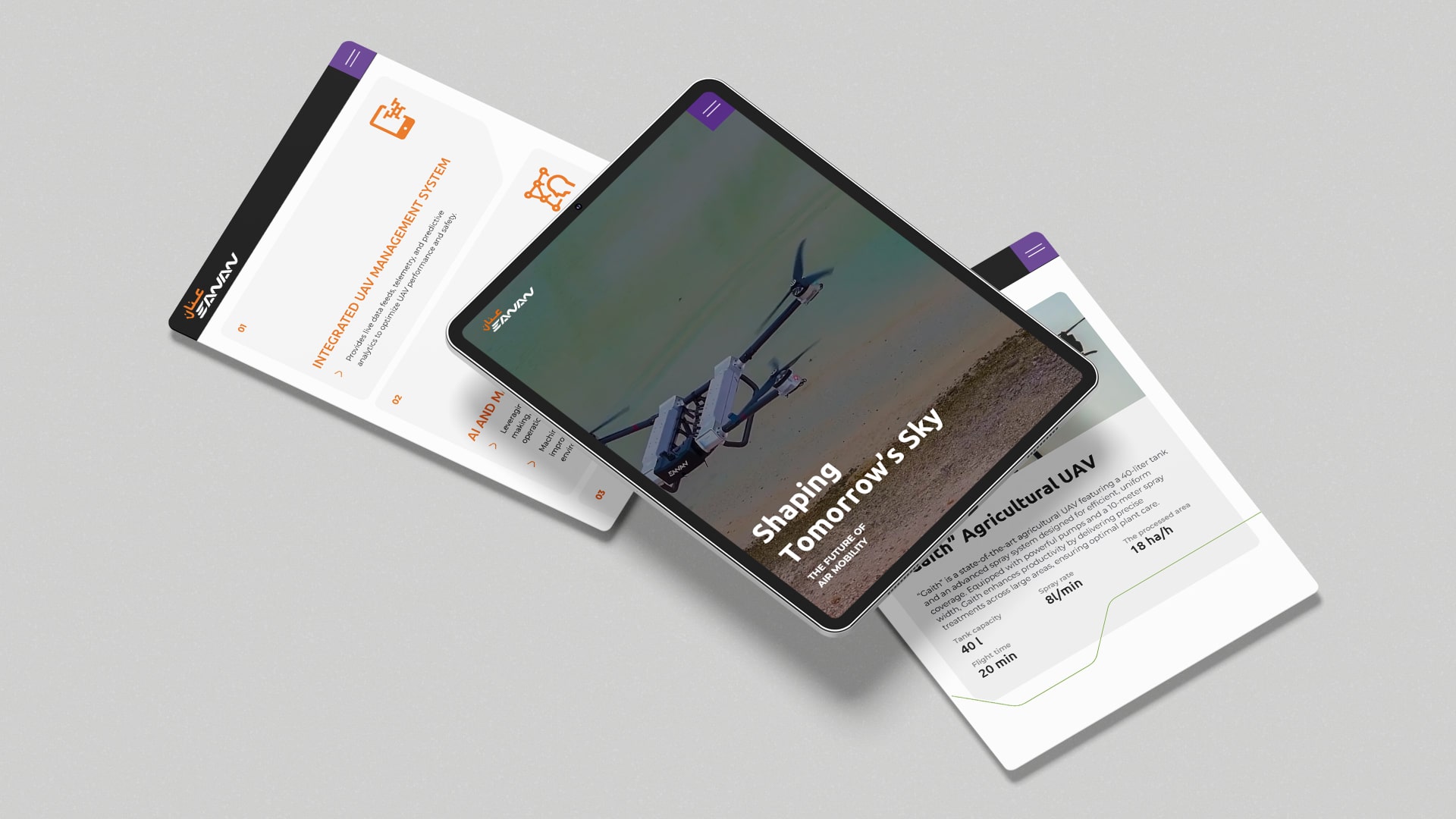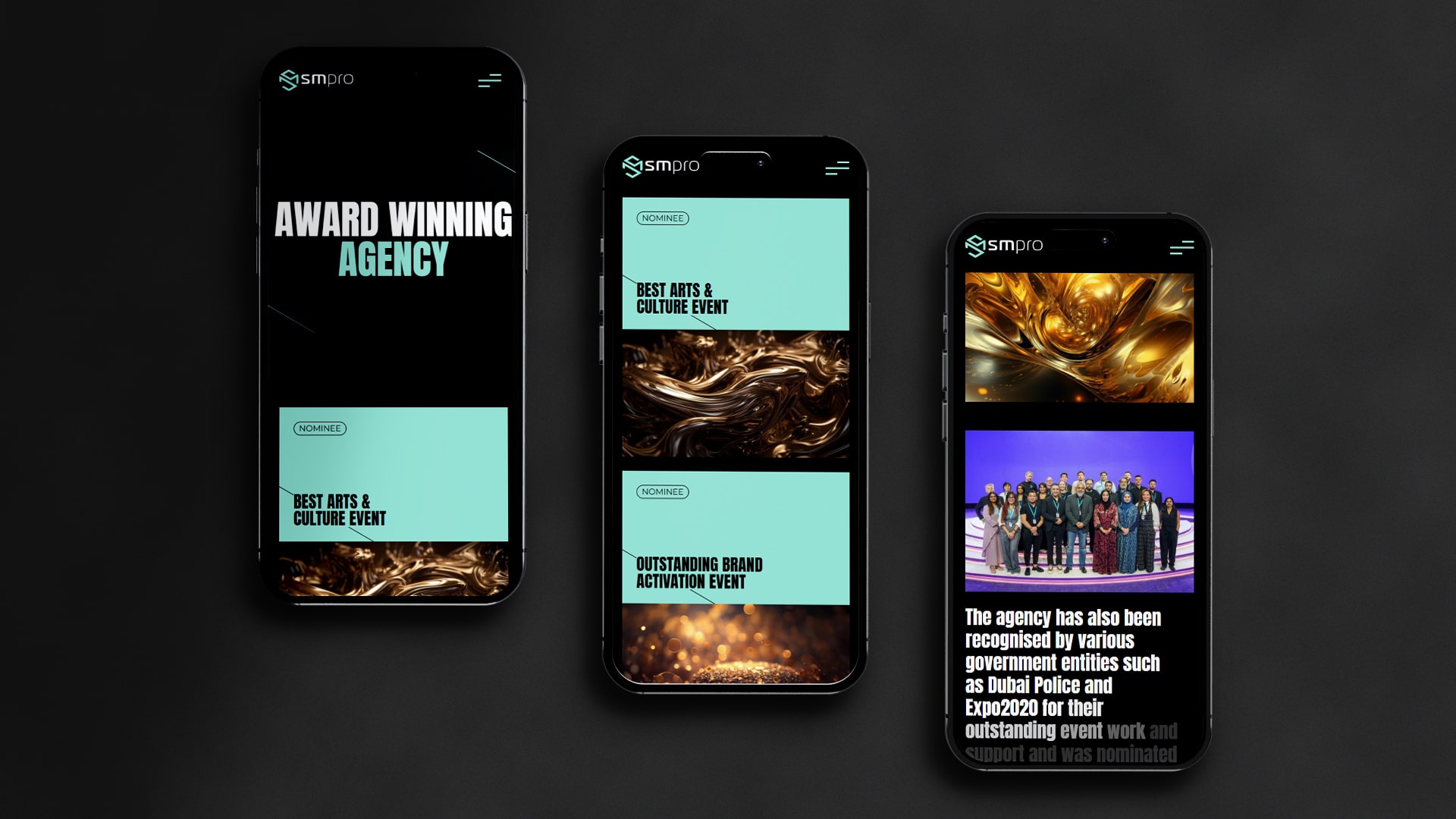Google Analytics 4 (GA4) has quickly emerged as the most popular digital measurement tool by businesses across the globe. In many cases, though, there was a proper GA4 installation, but marketers and website owners will begin to feel that gut-wrenching feeling of “I wonder if I installed GA4 correctly?” Even when you know your initial installation was correct, the fear of missing or incorrect data is quite real. And, when you identify a GA4 tracking issue, it can lead to panic – as you ask yourself, “Why in the world isn’t GA4 tracking correctly?”.
In this guide, we will cover common GA4 tracking issues, delve into some practical GA4 diagnostics methods, and then demonstrate step by step how to fix GA4 tracking issues. At the end, for GA4 diagnostics, you will be equipped with checks, fixes, and troubleshooting methods for all you need to maintain good GA4 data reliability and validity!

Why GA4 Tracking Issues Happen
Before we get to suggestions, it’s important to understand why GA4 might be failing in the first place. Here are some of the most common reasons:
- Incorrect measurement ID – if your website is not configured to the correct GA4 property, data will not flow.
- Incorrectly configured tags in Google Tag Manager – triggers that don’t align with user actions distinguish that events won’t fire.
- Filters or restrictions due to consent mode – privacy settings may unintentionally block entire sets of tracking.
- Delayed processing – GA4 may sometimes take a moment to process, which can lead to temporary gaps that appear like GA4 data has gone missing altogether.
- Cross-domain or multi-platform setups – without proper configuration, the continuity of sessions can break apart, which can lead to glitches in the numbers that you see.
In short, GA4 diagnostics is very sensitive to details in how things are configured. If you add something or don’t test it, and if that is repeatable, it leads to tracking issues that show up across your reports.
Signs Your GA4 is Not Tracking Correctly
How can you tell if something is wrong? Look for these red flags:
- Sudden or inexplicable drop in traffic and engagement metrics.
- Missing or incomplete events in DebugView or Real-Time Reports.
- Inconsistencies with GA4 and Universal Analytics (if you’re still using both).
- Incorrect or missing GA4 recommended events.
- Reports that have incomplete or incorrect parameter values.
As soon as you detect these signs, you are ready to proceed with GA4 troubleshooting mode.
Methods to Detect GA4 Tracking Issues
Test using Tag Assistant or GTM Preview
If you have their GA4 set up via Google Tag Manager, then the Preview mode will be your best ally. You can:
• Observe whether your GA4 configuration tag fires upon page load.
• Inspect event triggering and check whether it is linked to the proper property.
• Identify any tags that should fire, but don’t. This will give you a clear area to start working from.
Use DebugView in GA4
GA4 has a built-in way to diagnose tracking issues (DebugView). If you’re accessing DebugView with a browser with GA4 debugging enabled, or using Google Tag Assistant, you can:
• See real-time event data.
• Verify that event names and parameters are getting through as expected.
• Identify gaps where a logged action is completely missing when you expected it.
Check Real-Time Reports
Real-Time reports are similar to a live pulse for your website’s analytics. If you take an action (like book a session or click on a button) and you see that the action did not appear immediately, then you may have a GA4 tracking issue.
Use Browser Developer Tools
The Network tab in Chrome DevTools shows if your browser is sending requests to GA4. Look for:
- Requests showing your GA4 measurement ID.
- Status codes (anything other than 200 may indicate a problem).
- Console errors indicate that scripts are blocked or misconfigured.
Check After Data Processing
GA4 takes time to process some reports, so after 24–48 hours, check that your events, conversions, and audiences appear in the correct sections. If they’re still missing, it’s likely to be a deeper problem than just a processing delay.
How to Resolve GA4 Tracking Issues
Rectifying GA4 not tracking issues need not feel daunting, so here are a series of separate steps to work through:
- Verify that your measurement ID is correct – this must exactly match what is displayed in your GA4 property.
- Examine your installation method – whether the GA4 snippet was entered via Tag Manager, as a CMS plugin, or manually, checks will need to be made to ensure items are not duplicated or missing.
- Check consent and privacy settings – these sometimes interfere and block tracking requests that are essential to GA4.
- Rectify misconfigured triggers – make sure the events trigger to represent what the user is about to do.
- Standardize event names – check for typos and ensure no spaces between words as GA4 is case sensitive.
- Testing on different devices – desktop and mobile can behave differently, especially with ad blockers.
- Cross-domain setup – session is broken across sites: if this is causing levity, you need to configure cross-domain settings correctly.
- Follow recommended setups – follow guides like how to set up GA4 e-commerce tracking to get recommendations for completing the steps.
After checking these items, we will understand how to resolve GA4 tracking issues. You can likely resolve your GA4 not tracking issues without excessive tampering.
GA4 Troubleshooting Scenarios that usually happen
- GA4 isn’t tracking page views: Check that the base tag is installed on all pages.
- Custom events not showing up: Check that they are listed in the Events section of GA4.
- GA4 data loss is at all levels: Look for blockers, such as Safari’s Intelligent Tracking Prevention or aggressive cookie management, to study GA4 data loss.
- Cross-domain on breaks: Set up domain linking correctly to avoid fragmented sessions.
Quick Checklist for Analytics Validation
If you’re ever feeling uncertain, use this simple checklist to ensure your tracking status:
- Run GTM Preview Mode to ensure firing.
- Check events in DebugView.
- Check for them in Real-Time reports.
- Use DevTools to check for network errors.
- After 48 hours, check the processed reports with the final data.
- Compare your results against the GA4 recommended events.
Using this systematic approach, like analytics validation, saves you time, and it ensures you’re not overlooking any important parts.
Conclusion
How to resolve GA4 tracking issues? How to setup GA4 event tracking? GA4 can be incredibly powerful, but it isn’t always forgiving. Small mistakes can cascade into unreliable data, robbing marketers of valuable insight into the performance of their data. The good news? Once you understand how to diagnose it, most GA4 tracking problems are relatively easy to fix.
If you are testing regularly, validating your events, and having a checklist to refer to, you are doing all you can to protect yourself. If you have done everything and are still showing that my GA4 tracking is not working, it could simply be time to speak with a specialist. Getting support from a reliable digital marketing agency in Dubai or an experienced analytics consultant ensures your data will always remain clean, accurate, and ready for business decisions.
FAQs: GA4 Tracking Issues
Q1: Why does DebugView show events but have blank reports?
Reports can take up to 48 hours to process, or it’s possible your event names aren’t complying with GA4’s naming conventions.
Q2: What can I do if GA4 is not tracking properly on mobile?
Try both the browsers and the apps. Mobile ad blockers frequently create tracking issues.
Q3: Can GA4 tracking issues affect a campaign?
Yes. Broken or missing data can ruin everything from remarketing audiences to conversion tracking.
Q4: What is the first step in troubleshooting GA4?
Use Tag Manager Preview and DebugView to check if events are being fired on your sites as intended.
Related Post
Publications, Insights & News from GTECH