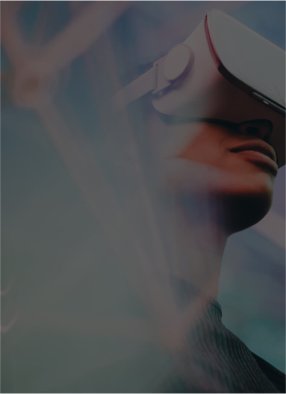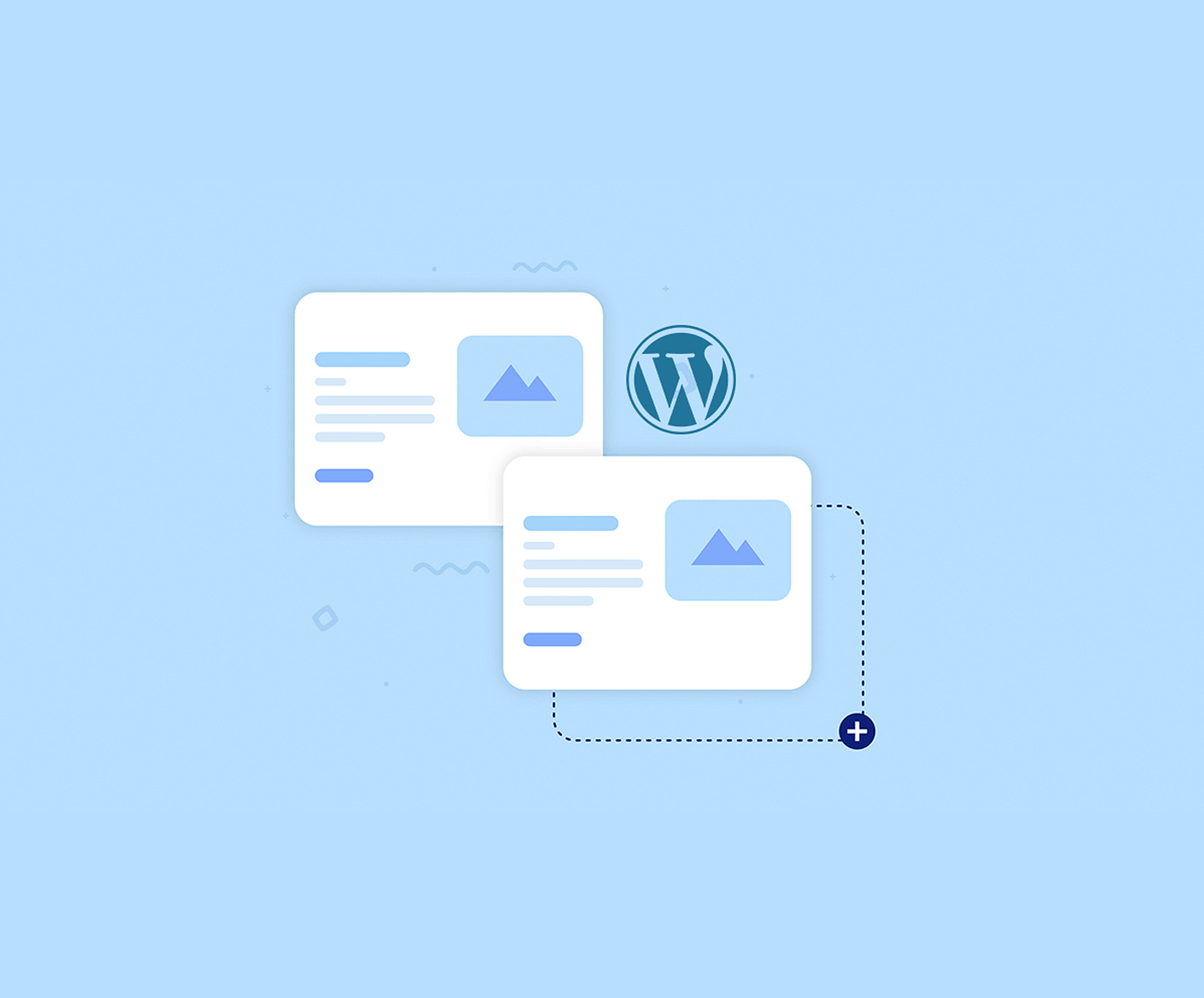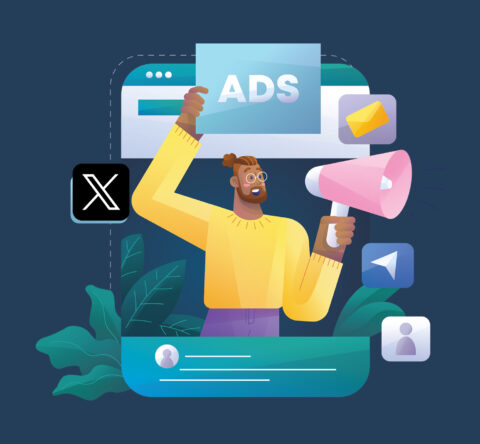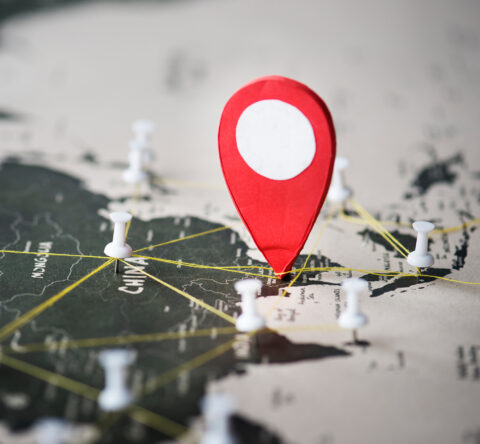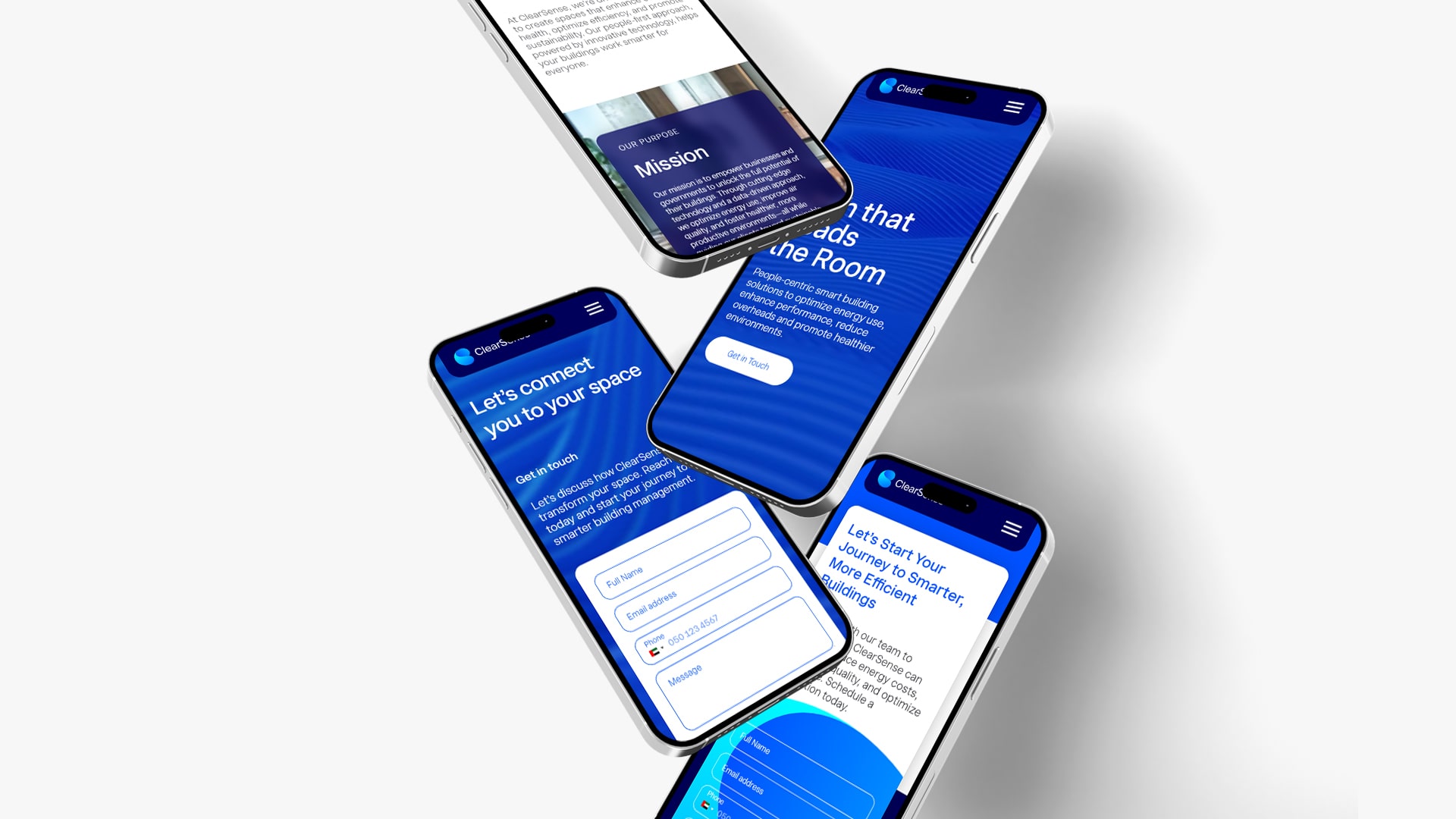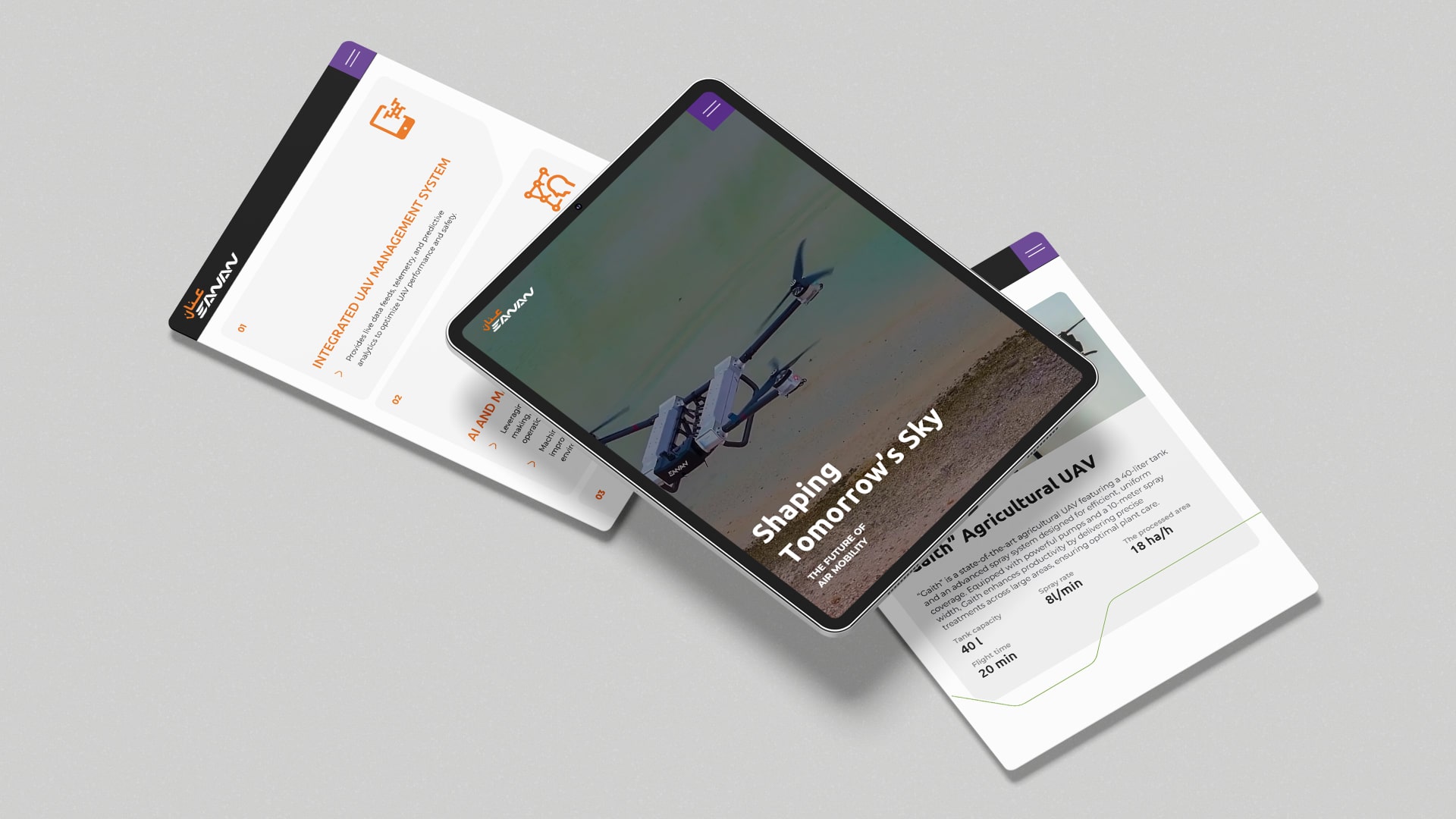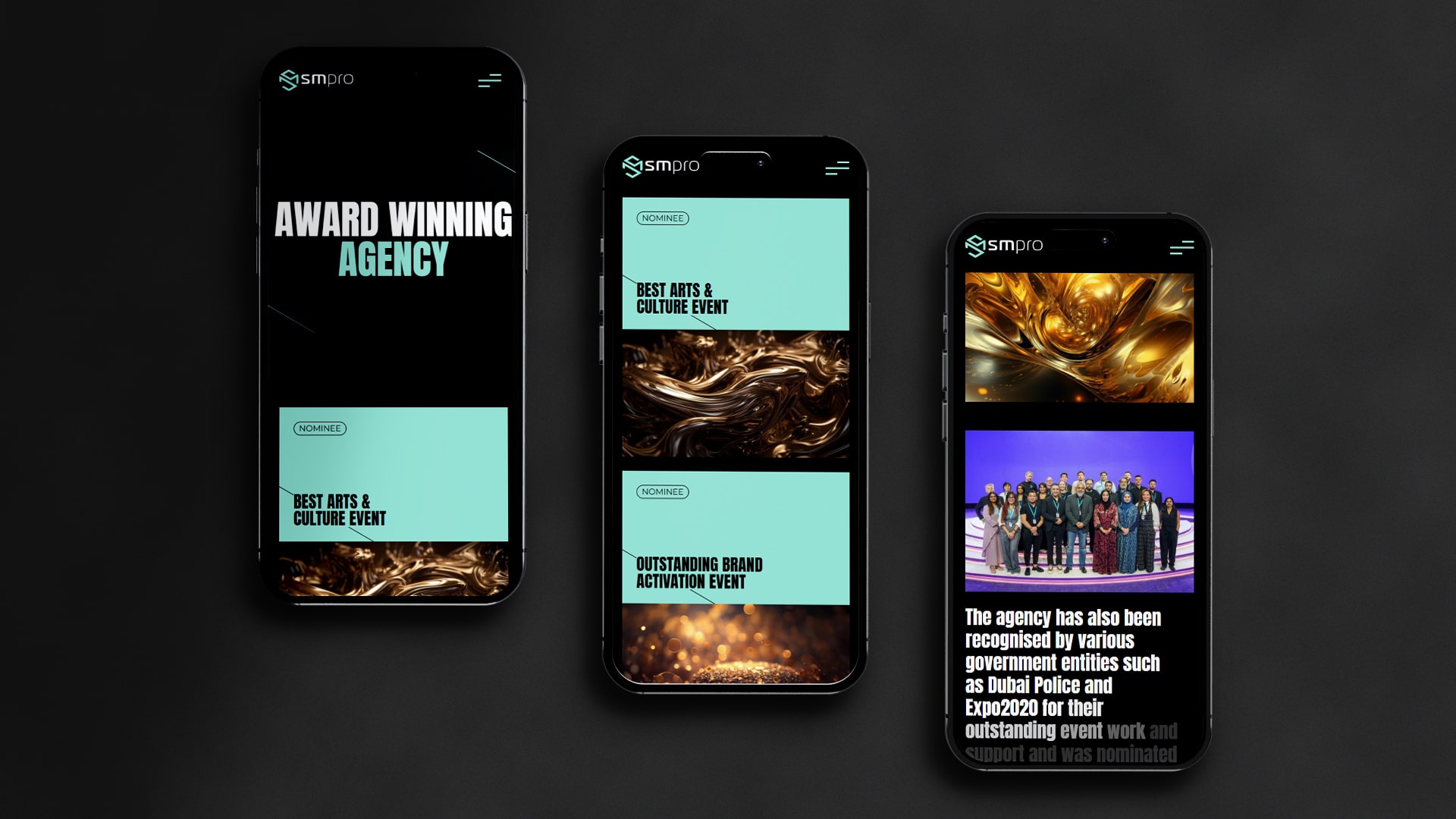Duplicating a post or page in WordPress means more than simply copying and pasting the content. You can retain SEO data, page templates, and images in order to save time when you are updating or redesigning your content.
Fortunately, duplicating a page in WordPress is an easy task. There are simple ways to get the job done, with or without the use of a plugin. Let us figure out how to create a WordPress duplicate page and introduce some plugins that can be helpful.
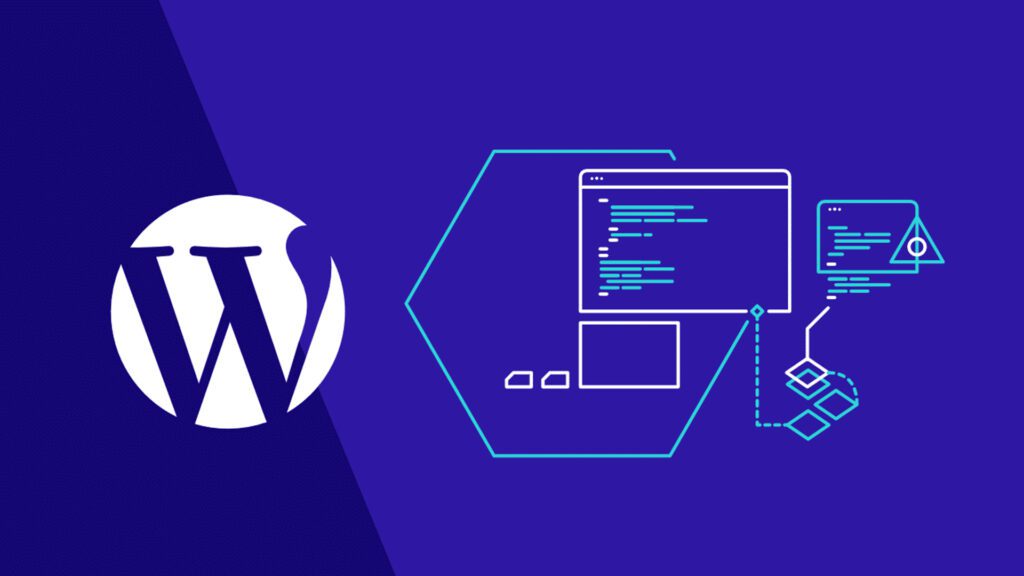
Why clone a page in WordPress?
There may be many cases where you want to duplicate a WordPress page. Below are a few examples.
- If there is a particular design to your current page that is already visible on your website,
- You have custom CSS or HTML code on an available page and want to use it on a new page.
- You could have tons of pages that you want to reuse for new content, such as blog posts.
- You would want to get all the settings, like images, metadata, SEO, and more.
- You wish to have a backup of a specific post or page.
In these cases, you can create a WordPress duplicate page, to make all things easy while saving you time.
Cloning a page in WordPress with plugins
Cloning a page in WordPress is simple when you are using a WordPress plugin, as everything is done in front of your dashboard. Plugins are an effective way to duplicate a page or post, as you are not going to modify the code of the website directly. If you are looking at duplicating a page in WordPress, the following plugins would be helpful:
Duplicate post
A go-to option for cloning a WordPress page and post is a duplicate post. This is a popular plugin that is easy to use and copies everything on the website, from the content of your page to the associated comments. It also offers a suffix or prefix option to differentiate your original post from the clone. To duplicate a WordPress post with this tool, you need to
- Install and activate the plugin.
- In the WordPress dashboard, go to the posts or pages when cloning the posts.
- Navigate to the original post or page that you want to clone and click on the clone to duplicate it.
- Multiple posts or pages can be selected, and with bulk actions, you can clone all of them together.
Duplicate page and post
Duplicate posts and pages do not have a lot of features, but the speed makes up for it. One of the quickest ways to replicate a page or post in WordPress is to use this small duplicate post plugin. Even so, it is not going to weigh you down with unnecessary bells and whistles. To clone a page or post with this plugin, the following steps are to be used:
- Install and activate the plugin.
- Go to Posts—All or Pages—All depending on what you want to duplicate.
- Hover over the post or page that you want to clone.
- Click on the “duplicate” option.
Duplicate Page
The duplicate page provides a few additional features that a few other cloning plugins do not provide. This plugin will duplicate pages, posts, and custom post types. It ranks among the best duplicate page WordPress options, and the resulting copies can be saved as drafts, private, or public. To duplicate this page, you need to
- Install and activate the plugin.
- Configure its settings to meet the demand.
- Go to Pages, All, or Posts to find the content that you want to duplicate.
- Click on the “duplicate this” option.
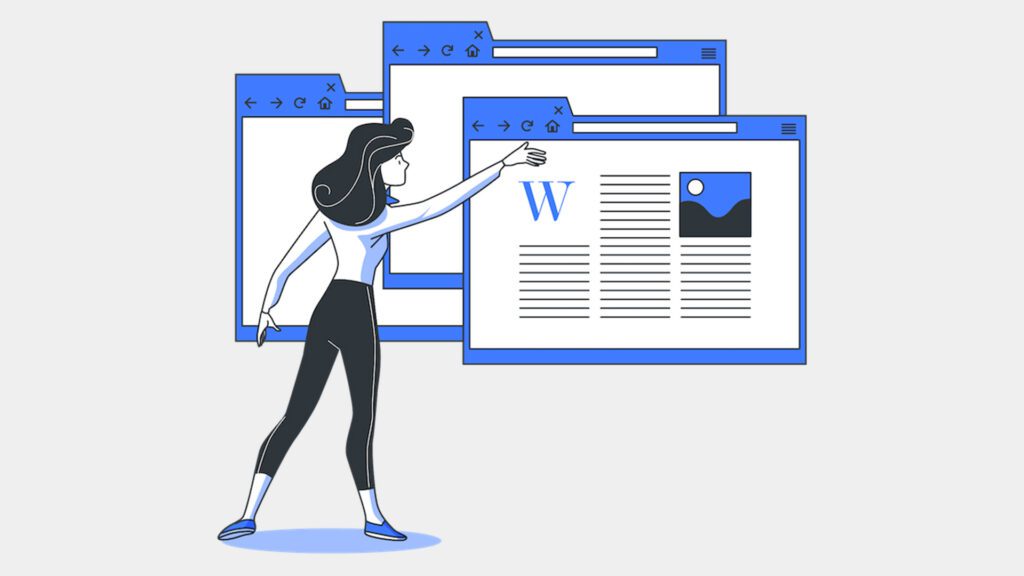
Post duplicator
A simple cloning plugin is a post-duplicator. The Duplicate Page WordPress plugin creates an exact duplicate of any page or post, including custom fields, custom post types, and custom taxonomies. Not only is it easy, but it is quick to use, and to duplicate content with this tool, you can follow the below steps:
- Install the duplicate page WordPress plugin page
- Navigate to Posts—all or Pages—all to copy the content that you want.
- Hovering over the post or page
- Click on the “duplicate post or duplicate page” option.
Making a copy of a WordPress page without using a plugin
This information is for all those who do not want to use a plugin to clone or duplicate a page. Maybe you would want to clone a single page or a post, and it makes no sense to install a plugin in such cases.
WordPress has an option of copying all content, where you may copy the content of any page, and it is better that you are aware of how to use this feature. First, you need to go to “All Pages” and then open the page that you want to clone. On the page editor, there is a white portion that you need to click on above the title to make sure none of the blocks are selected. Otherwise, only the content of the selected blog will be copied and not the entire page.
Then you need to click on the three vertical dots, which are visible at the top right-hand corner of your screen. This is going to open up a menu where you need to click on “Copy all content” to copy the content present in the page editor. Then you need to create a new page by clicking on pages- Add a new option. On this page, you need to add a title, then right-click on the first block to copy and paste the content.
The problem with duplicating a page in WordPress in this manner is that you copy the content only and no other things like the title, categories, etc. If you want to copy other items, you need to do it manually. But this method makes sense if you are planning to copy a single page or a couple of pages.
If you are running a busy blog or there are proven sales pages, duplicating a page in WordPress is an effective way to enhance your workflow. The moment you are working with multiple components on codes, from layouts to text, it enables you to have a risk-free option as part of your arsenal. With a duplicate post plugin, you can create exact copies of your existing content with the simplicity of a single click.
For more such blogs, Connect with GTECH, a leading WordPress development company in dubai.
Related Post
Publications, Insights & News from GTECH