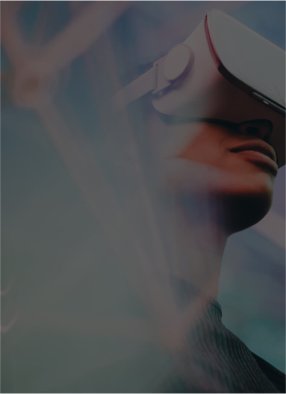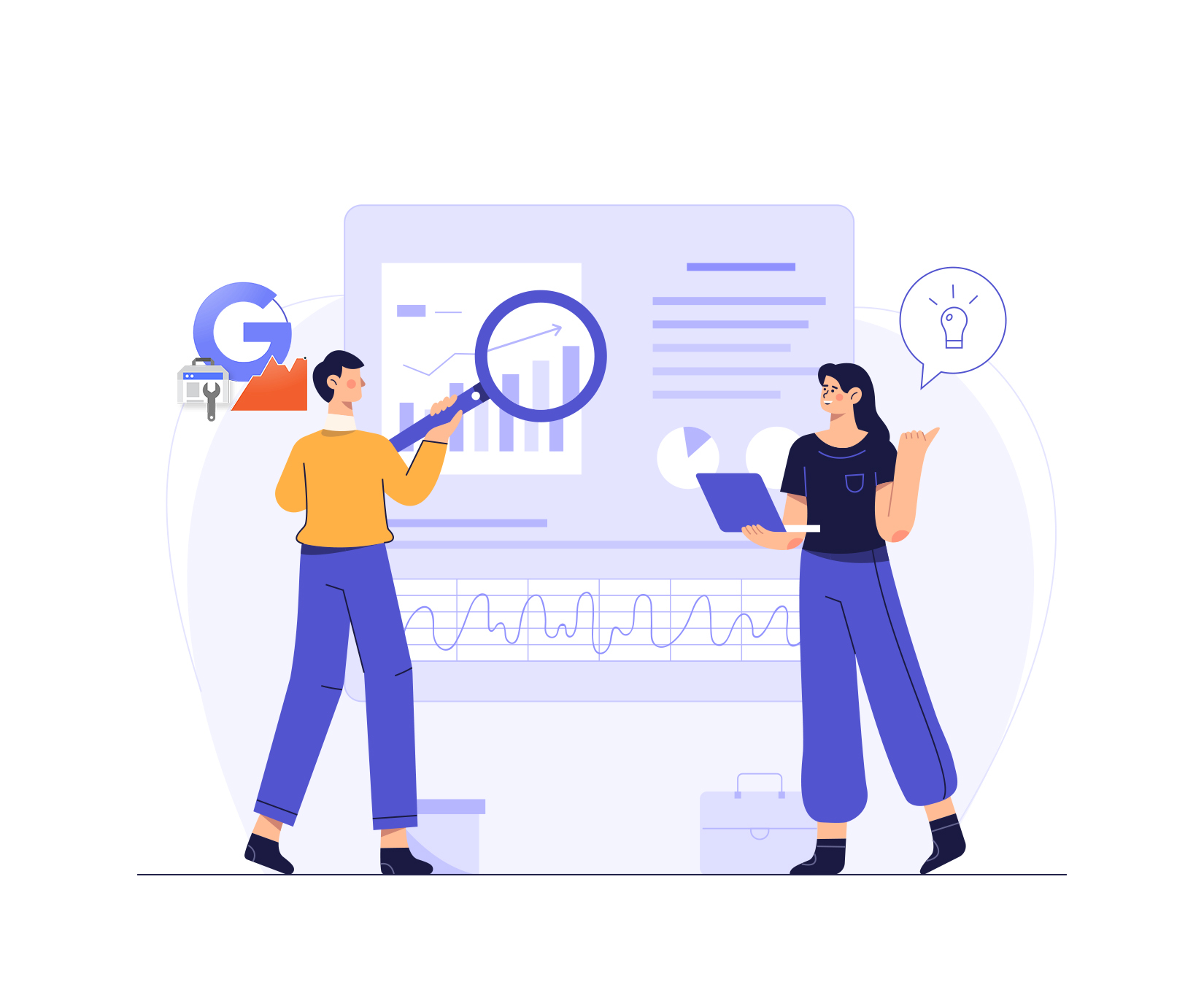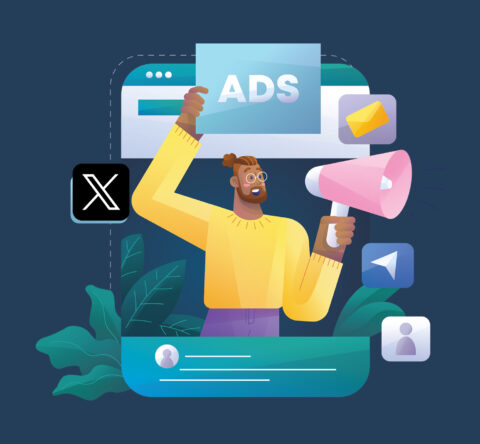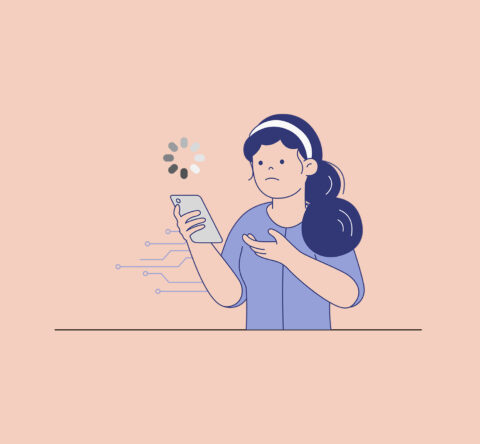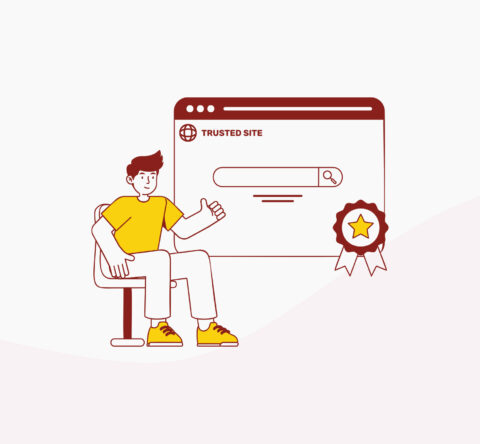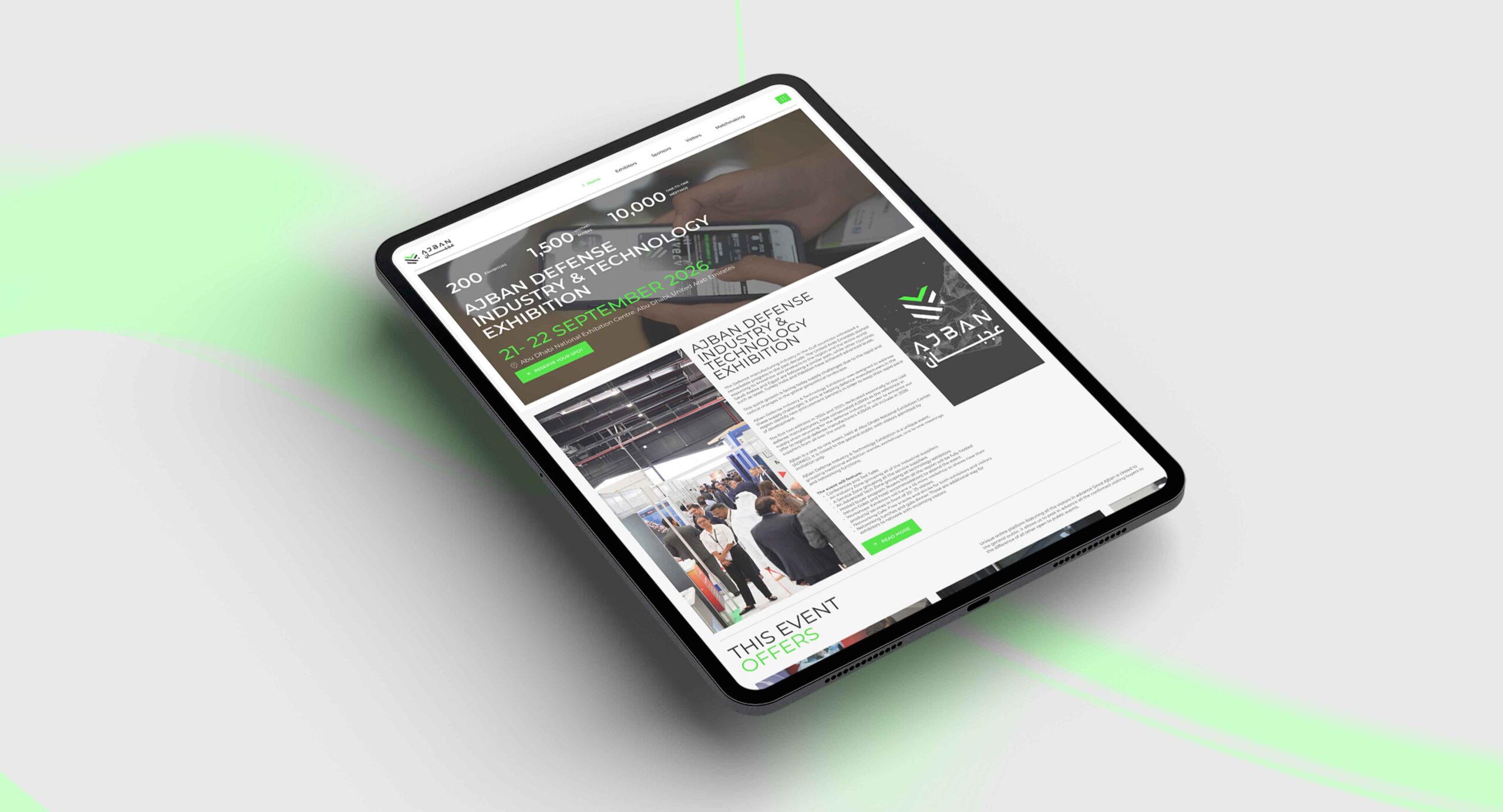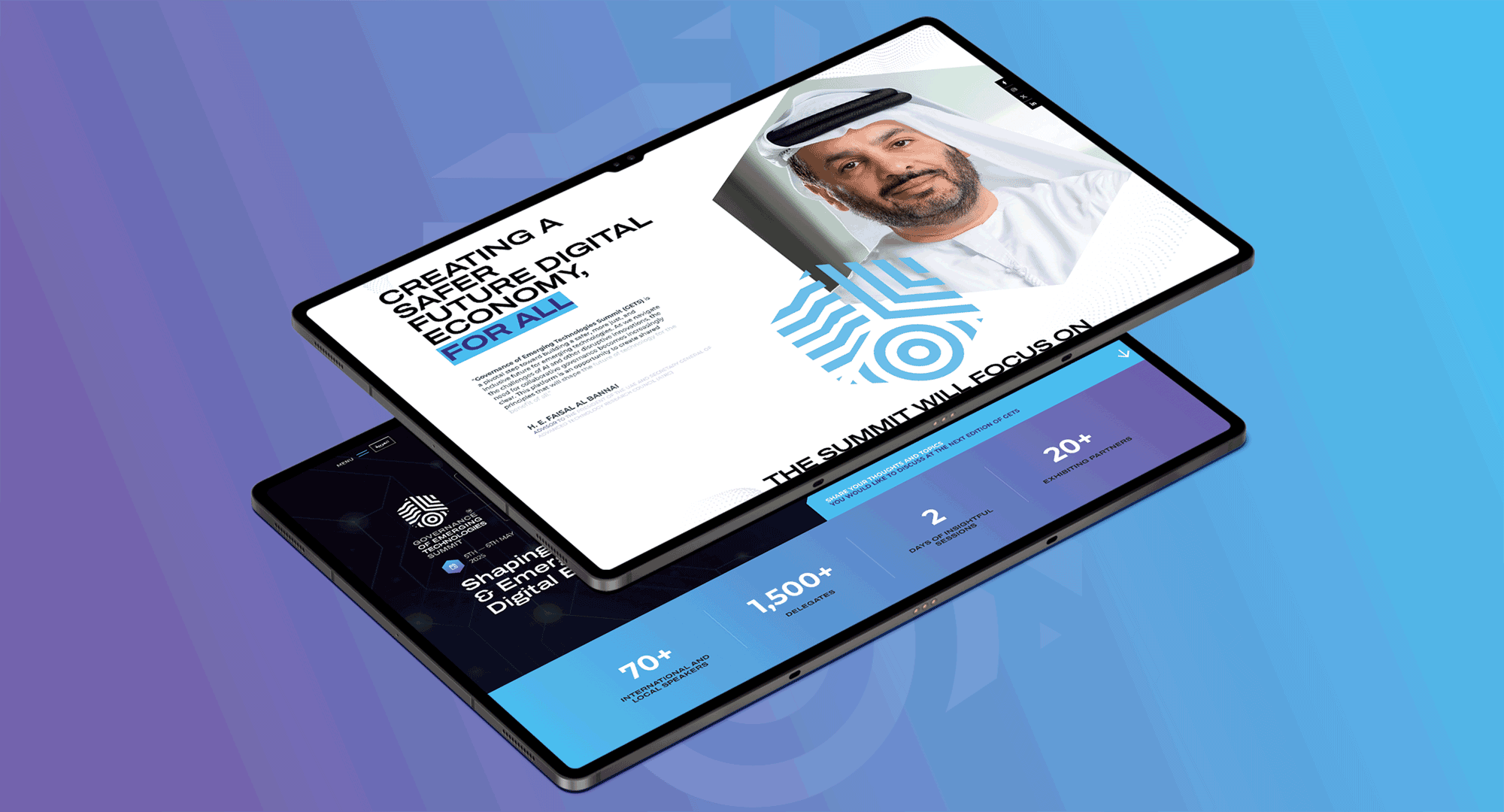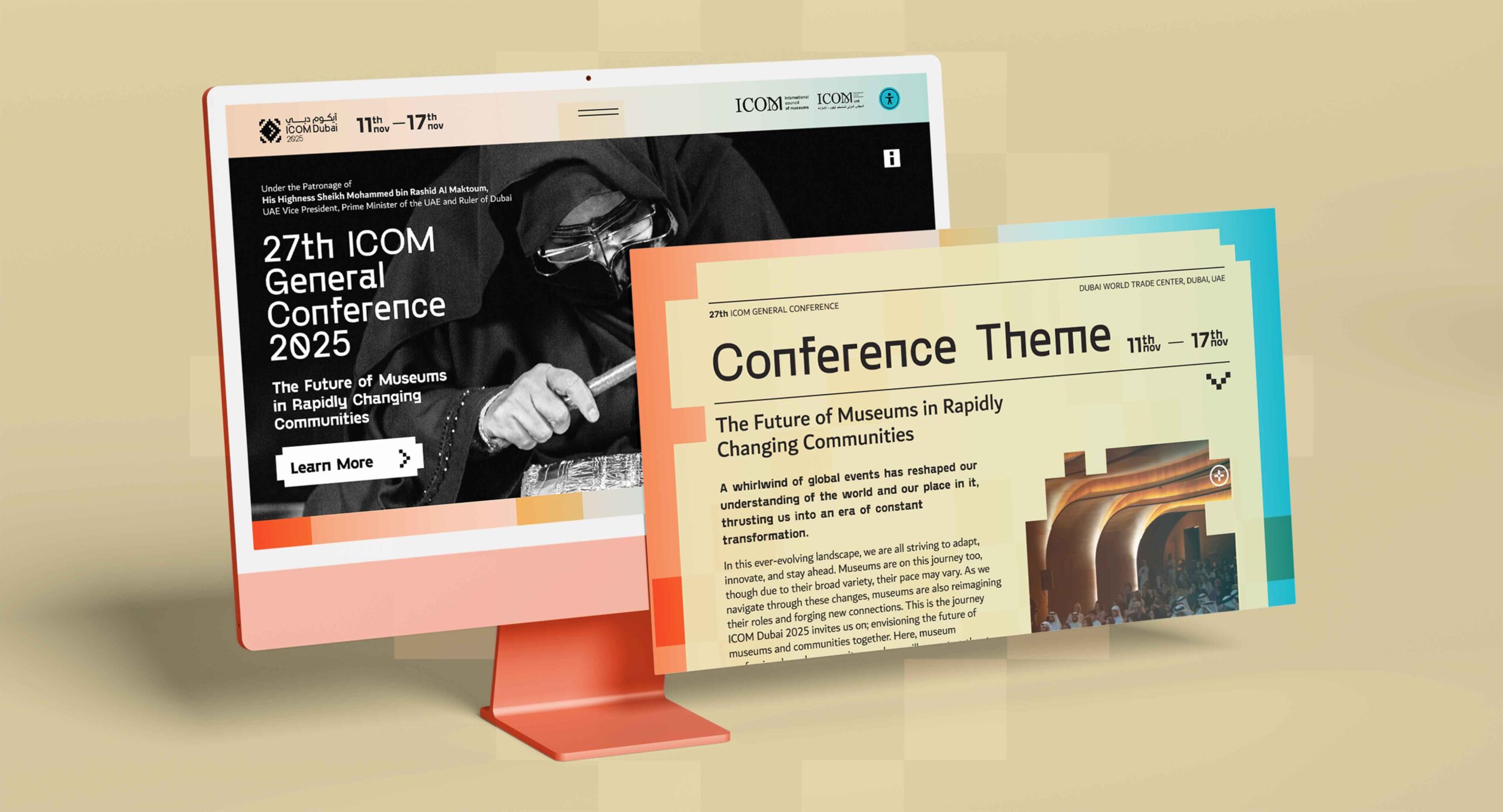If you’re serious about improving your website’s visibility in Google, Google Search Console setup is something you cannot bypass. As SEO gets increasingly difficult by 2025, optimized setup and configuration of Google Search Console is now a strategic advantage rather than a one-off task.
Whether you’re launching a new site, or researching an existing website, this GSC guide will go through how to connect site to Google Search Console the right way, including a special emphasis on Google Search Console setup for beginners, and what is has changed in by 2025.
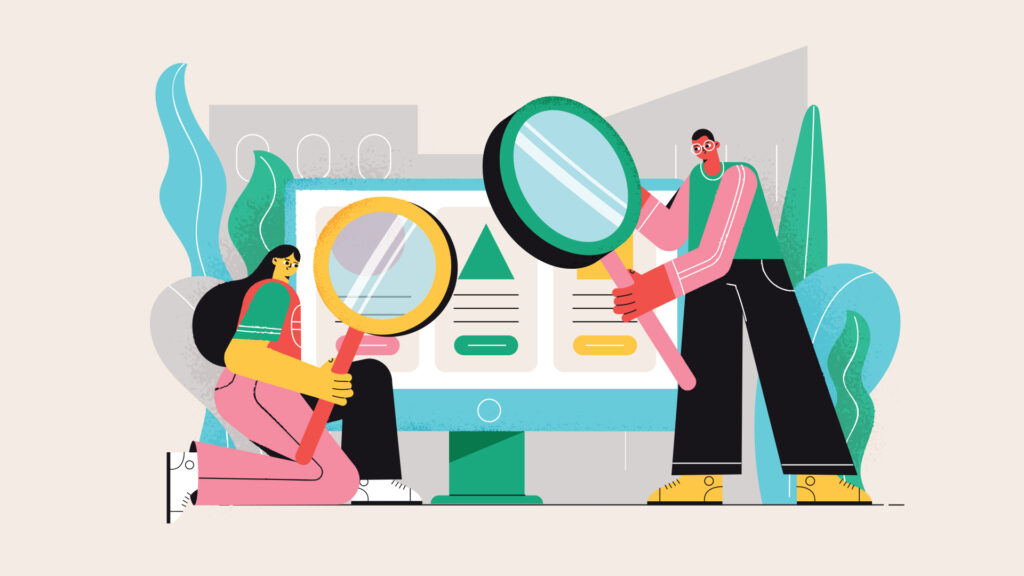
Why Google Search Console Still Matters in 2025
While AI-driven SEO platforms and other automated tools are becoming prominent, Google Search Console (GSC) remains one of the most credible, complete, and direct data source to marketers. GSC gives you unparalleled visibility to your site’s performance, indexing status, and instant alerts for problems that could hurt rankings.
However, you want to benefit from it, so you must ensure your Google Search Console setup is done properly — especially since GSC configuration 2025 is very different, with different property types, reporting, and stricter verification requirements!
Step 1: Preparing for GSC Setup in 2025
Prior to starting please collect the following:
- Access to your website’s back end (CMS or FTP)
- A Google Account (ideally also linking from other tools, for example GA4)
- Access to your domain registrar (GoDaddy, Namecheap, etc.)
A tip: If you’re doing website builds and deployment through some automated software delivery method, utilize GSC verification as part of the post-deployment process to automate part of this workflow.
Step 2: Create or Log Into Your GSC Account
Log in to Google Search Console setup and use your Google account to gain access.
After you are in:
- Click ‘Add Property’
- Select one or the other:
- Domain property: Reports on all sub-domains and protocols (recommended for SEO)
- URL prefix: Reports on specific Protocol and subdomain (less flexible compared to Domain property)
Domain property is the better option if you want longer-term success and cross-platform insights into all data that you can receive, especially on large-scale or multi-country projects.
Step 3: Domain Verification (A Must-Do for 2025)
The verification process confirms to Google that you are the registered owner of the website.
For domain-level properties, GSC verification requires DNS-level modifications:
- Copy the TXT record from GSC.
- Sign in to your domain registrar account.
- Find the DNS settings > Add TXT record > Paste and Save.
- Go back to GSC and select “Verify”.
This may take anywhere from a few minutes to a few hours to propagate. If you need assistance, please check your registrar’s documentation or contact your web development services in UAE or a local provider.
Step 4: Submitting Your Sitemap
It’s time to help Google crawl your site after verifying it. Crawling is an important step in setting up your (Google Search Console) GSC setup beginners guide.
Here’s what to do:
- Select the Sitemaps tab on the left menu.
- Type in your sitemap URL (e.g. sitemap.xml)
- Hit submit
This assures that Google indexes and monitors your most important URLs.
Step 5: Checking Your Coverage and Indexing Status
When you are finished configuring Google Search Console, move to either the “Pages” tab or the “Indexing” tab, and you will be able to review your pages,
Whether they are:
- Valid (indexed and good),
- Excluded (non-indexed with reasons),
- Error (404s, server errors, redirects).
The Google Search Console indexing issues guide can help you understand and fix problems shown in these reports more effectively. GSC configuration 2025 provides enhanced indexing reports with Core Web Vitals, crawl budget insights, and canonical issues all in one place.
Step 6: Connect Google Search Console to GA4 and Tools
If you have not done it yet, connect site to Google Search Console with GA4 for better insights! Although GA4 vs GSC comparisons are common, they are both different tools with unique functions:
GA4 = user behaviour and engagement
GSC = search performance and indexing
In concert, they give you a 360° view of how SEO is going. Here’s how to connect site to Google Search Console with GA4:
- In GA4, go to Admin > Property Settings
Scroll down to “Search Console Links”
Click Link > Select Property > Confirm
Step 7: Monitoring Key Metrics and SEO Wins
Once GSC is completely integrated into your setup, weekly check-ins should also include reporting on:
- Performance (click, impressions, CTR, positions)
- Page Experience (Core Web Vitals, HTTPS, mobile usability, etc. )
- Manual actions (if any)
- Links (internal + external)
With regular monitoring, GSC can also reveal quick win opportunities, such as pages that are under-performing while still ranking on Page 2 or keyword opportunities that are being missed.
Common Mistakes to Avoid During GSC Setup
People still make these basic mistakes as late as 2025
- Checking the wrong type of property
- Not linking GSC to GA4, or tag manager
- Ignoring “Excluded” or “Blocked by robots.txt” warnings
- Manually checking outdated sitemap format
If you own or manage an SEO agency or have multiple sites, create a process checklist to eliminate new mistakes or missed items.
This could entail scheduled audits, a pre-launch GSC verification cycle, and consistent indexation anomaly monitoring. Educate your account teams to spot nuanced challenges associated with GSC, such as parameter-based URL duplication or coverage spikes after a meaningful update. Even the little things (like forgetting to resubmit your sitemap after revising the URL structure) can impact rankings.
The combination of a structured GSC setup workflow and ongoing process will keep your location(s) visible and establish a sustainable level of SEO health across all your properties.
Pro Tip: Use GSC to Track SEO for JavaScript-Powered Sites
Another relatively unknown use is to track, learn how to integrate GSC and diagnose SEO in JavaScript frameworks like React or Vue. GSC can help show that when Google renders JavaScript through a lag period, you are properly able to index important dynamic content.
Use it along with API SEO strategies to track crawlability and optimize rendered output as well.
Utilize it in conjunction with API SEO techniques to monitor for crawlability and also optimize rendered performance. To clarify, what we’re trying to do is ensure certain content, whether it’s a product listing, excerpt of a blog post or an interactive element, appears in the rendered HTML when Googlebot views the document.
To understand more about how to connect Google Search Console, check to see how Google sees your site frequently through the URL Inspection tool. If it doesn’t see certain content, consider methods like server-side rendering (SSR), dynamic rendering or pre-rendering, to resolve the discrepancy when optimizing for SEO on JavaScript pages.
Final Thoughts: Your GSC Setup Is Your SEO Foundation
In 2025, a thoughtful Google Search Console configuration will no longer be a “nice-to-have”; it is the foundation of any serious SEO campaign. Whether you manage a single blog or an enterprise-level eCommerce site, GSC provides you with the feedback loop you need to plan.
If you are just getting started, this GSC setup beginners guide will give you insight on how to connect Google Search Console and move in the right direction. If you are a savvy SEO, referring to your GSC configuration 2025 will help ensure you are in line with new forms of reports and ranking factors ….
Need help growing or automating your reporting from GSC? A trusted search engine optimization agency in Dubai will point you in the right direction to a bespoke, AI-supported strategy that works towards growth.
Related Post
Publications, Insights & News from GTECH