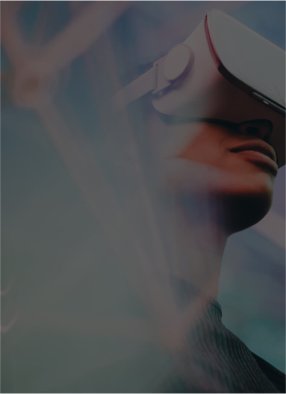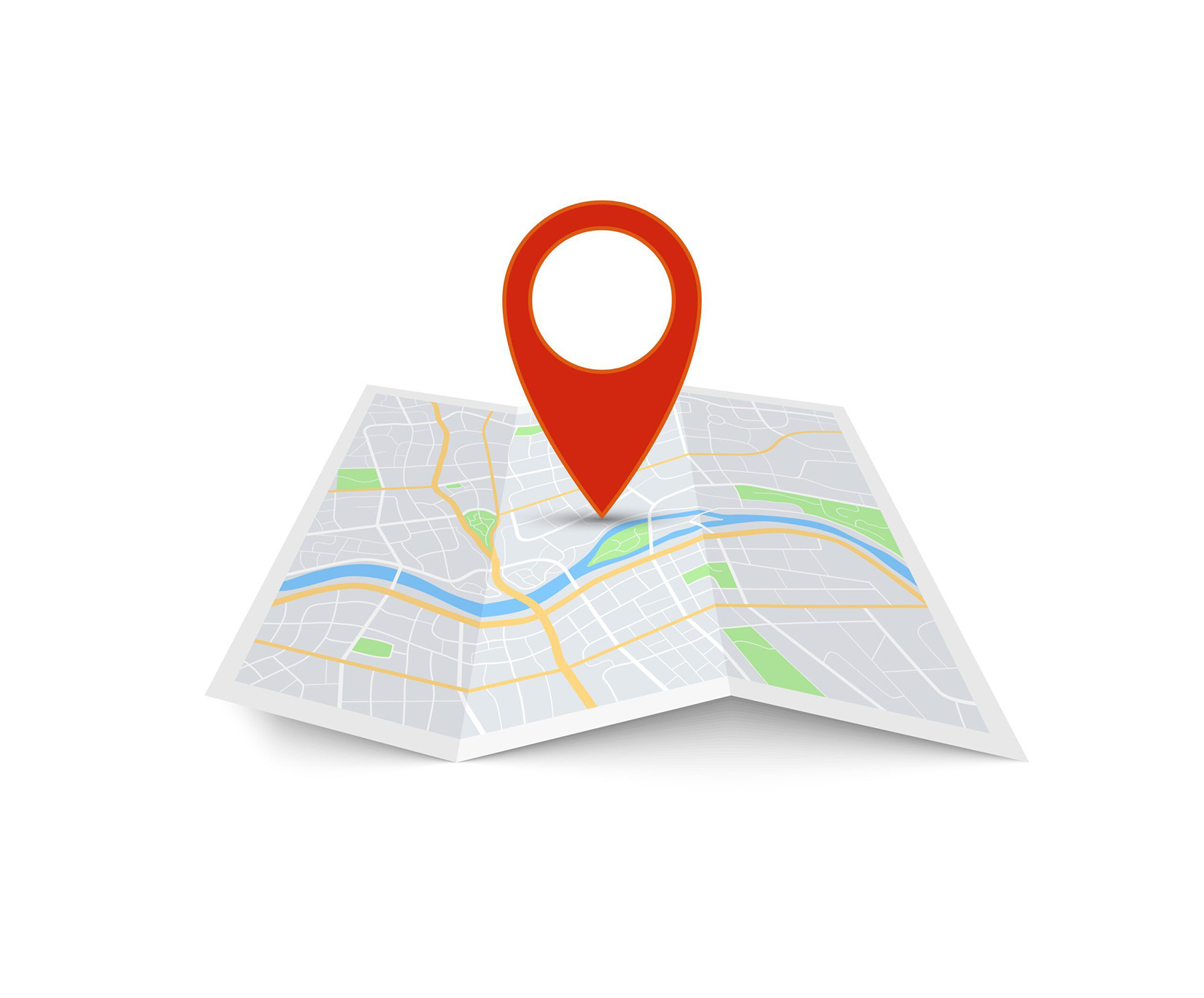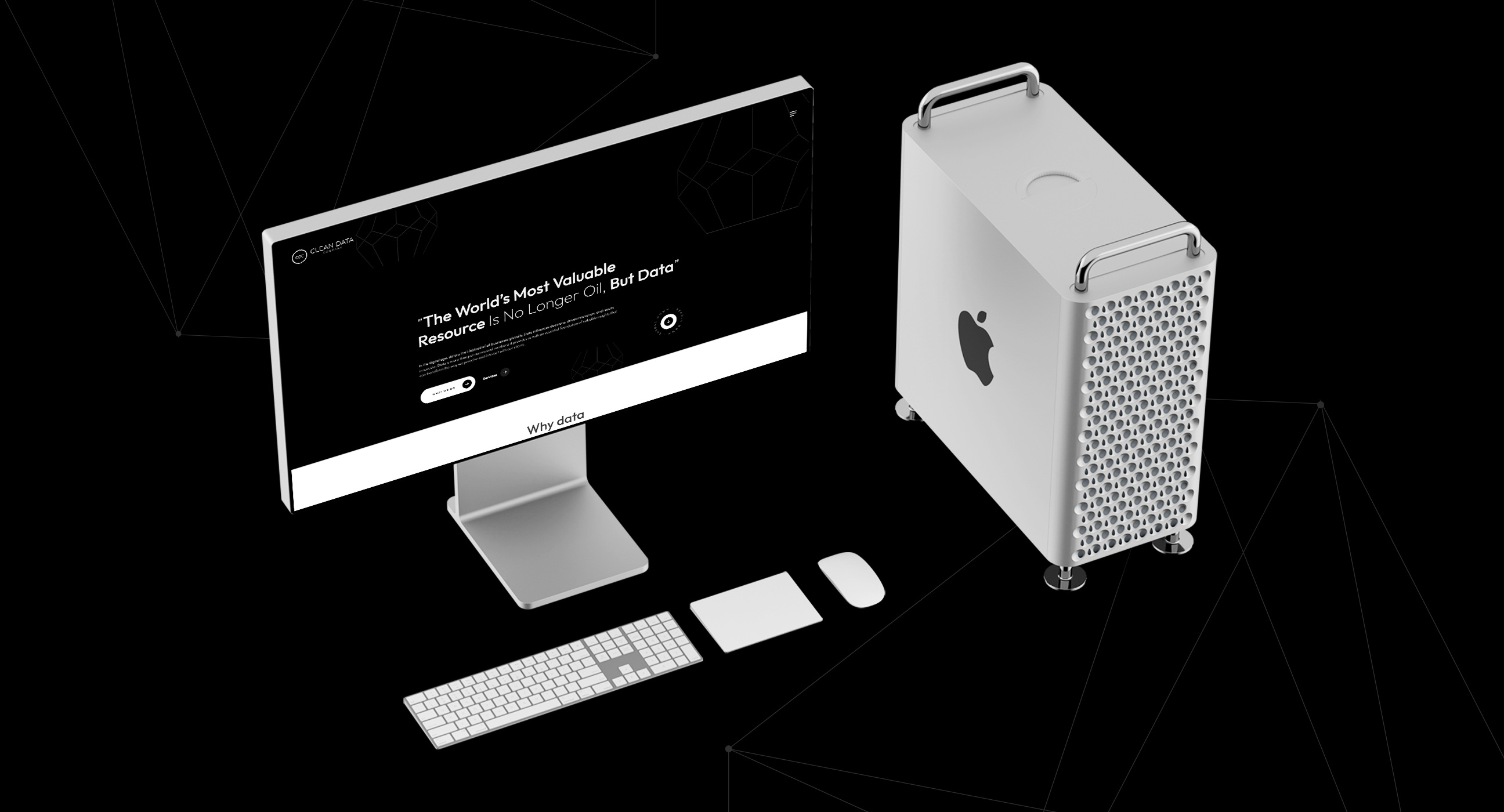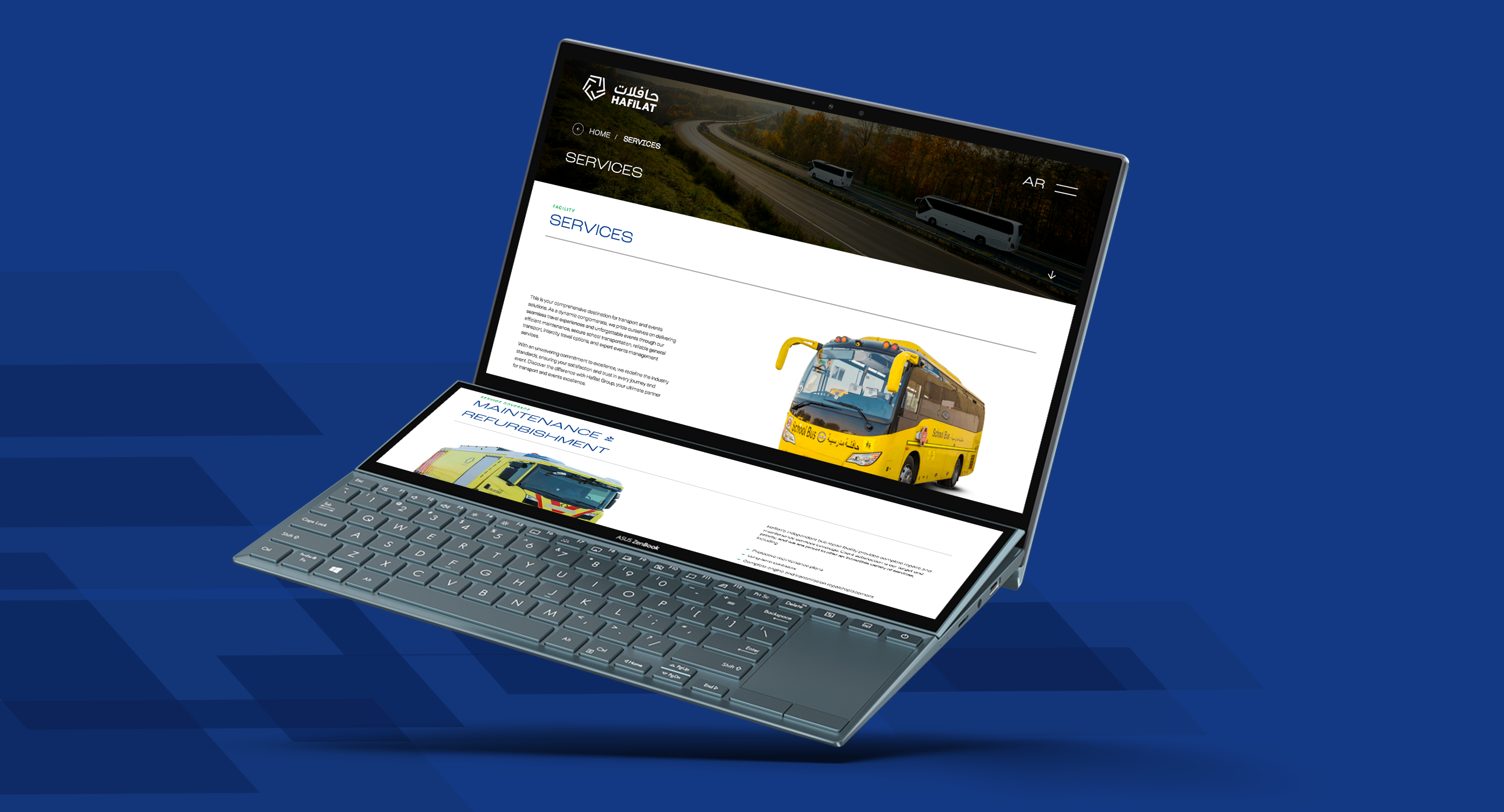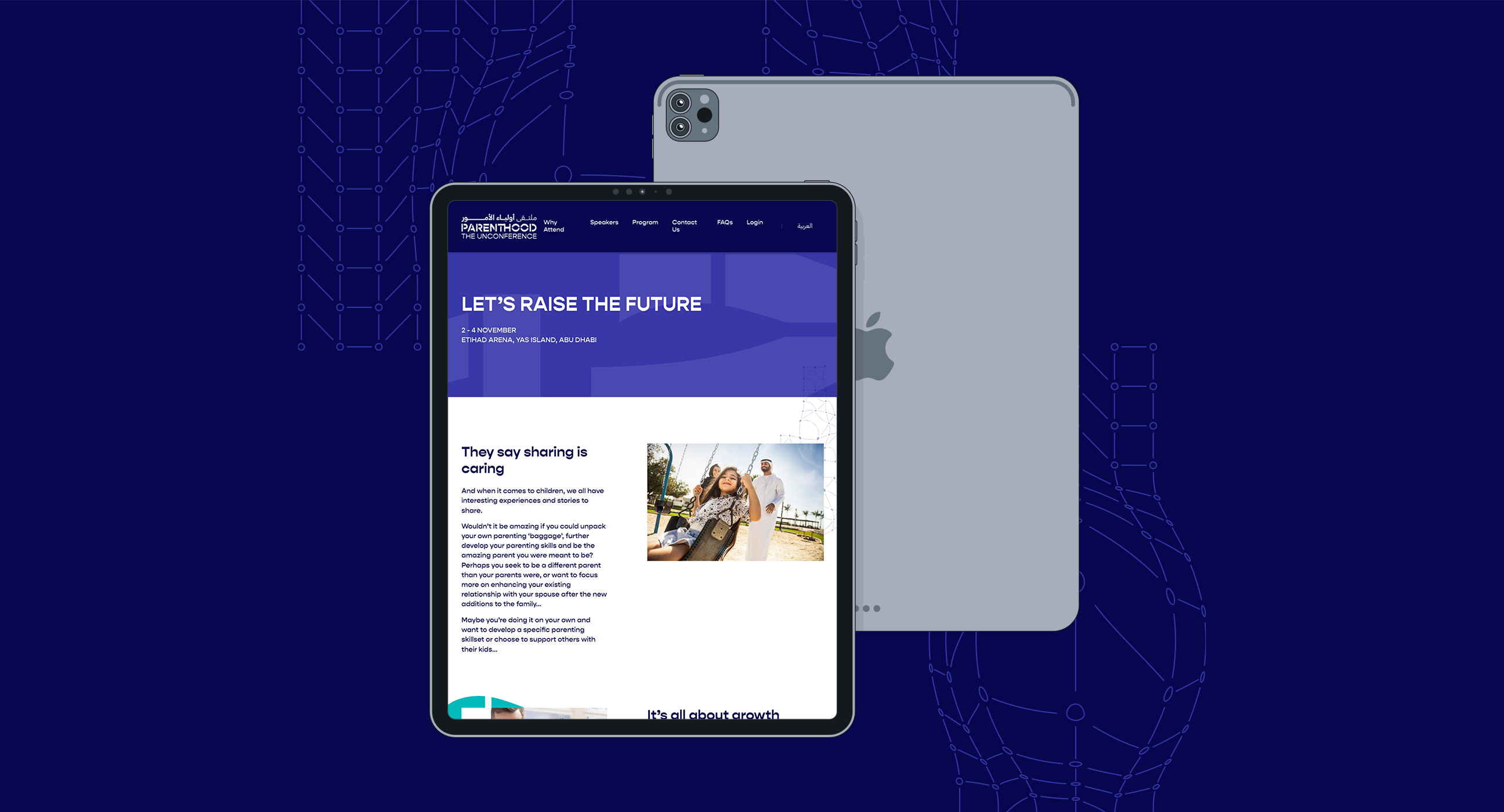A friend waiting for you and easy access to his location can be obtained. As technology advances human efforts have reduced. But you need to be aware that reaching a place with no idea of a location is a difficult task. Google Maps services are a handy bet. Before we get ahead you must educate yourself on how to drop a pin in Google Maps. You make the GPS coordinate the spot enabling a drop-in pin on Google Maps. In this manner, you are telling them the exact location and not a specific address. They can reach out to you if the place is unknown.
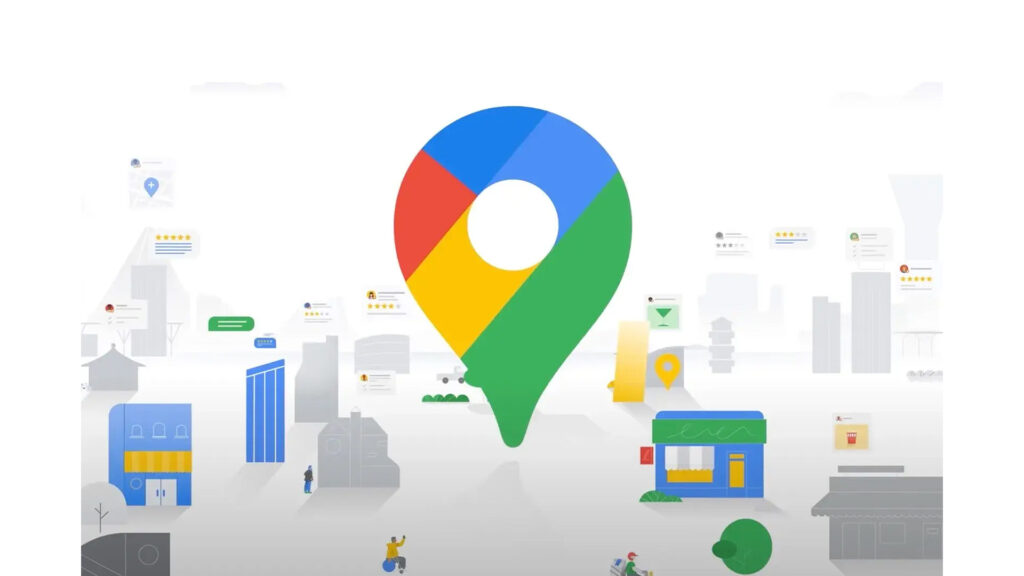
How to drop a pin in Google Maps on your desktop?
Firstly, you need to open a browser and go to Google Maps to understand how to drop a pin in Google Maps. An accurate location is obtained and trim down the search area of where you are in the Search Google Maps. By now you are a little close to zooming in on reality. Then you to drop or remove the pin on Google Maps at an exact location and right-click to select directions from the drop-down.
Then you can incorporate the starting point from where your friend is coming and Google will divert you automatically to the chosen spot. To direct them towards you share the location and the hamburger button with horizontal bars on the upper side. Then you will get an option to share the link that you may share it with your friends. It becomes easier for your friend to find you.
Once you do not need the destination you may remove the pin on Google Maps to search for a new location.
How to Remove pin on Google Maps on your desktop?
You may remove pin on Google Maps by simply right-clicking on the pin and selecting remove the destination. Without further process, you may see that it is gone.
Adding a pin on your phone
Just like we did on a desktop, it is easy to understand how to drop a pin in Google Maps. Firstly, you would need to navigate to Google Maps and search for the exact location. You would need to zoom in on the exact place that you want to zoom. Then you need to press the location until a tiny red pin arrives. From the bottom, you will get a few options for choosing or deleting saved pins in Google Maps Below are the options.
- Obtain directions from the given spot to a chosen place
- Mark and label the place for future reference
- Share GPS coordinates with anyone via a link, text, email or any more
- You may download the location to access it offline
The other thing that you need to do is to share the location to be accessed by your friend to start a journey. You may share the location in the same manner as you did on the desktop. You may go on to choose a direction tab. There has to be a starting point where from the address you may obtain directions using a pin.
Remove the pin on Google Maps
It is easy to drop a pin on Google Maps rather than drop it. Just you need to press the x button and it is bound to disappear automatically. Let us figure out in detail about drop-in features
Saving a location
You may save a location by using the save option which is shown on the side. You may incorporate that destination into the default lists like want to go home. This drop-in pin on Google Maps may be saved on the hamburger icon that is inside your place tabs on the map setting area. It is just like the smartphone where you just tap on the save option that is followed by selecting the list. Then you may click done on the right-hand corner of the smartphone.
Share a location
Once you click on the share option you may obtain a link to the pin location. The location can be copied and shared with anyone on your desktop. When it comes to the smartphone you may share the location as a text message. Then you are on social media platforms and practically any location.
Send to phone
This is an explanatory feature that allows you to share the location in an instant second linked to your Google account.
Adding a label on a pin
It is possible to scroll to the pop-up side, and incorporate a label on the selected pin location followed by writing and adding the label name. At this point, the label will sync onto the device for the same Google account. It is evident when others search for the location, they may not be able to see the pin. You may add labels on smartphones by clicking on the label at the bottom of an application. Then you may type the name of the pin and select add a label that is below the typing space.
In short, you may be able to locate your friend at any juncture without being baffled about the location. With an improvement in technology, everything is advancing more so on how to drop a pin in Google Maps. No longer do you need to stop your car in the middle of the road and ask someone for a location? Sometimes people may end up taking a different route and reach an outside location due to incorrect pinning on Google Maps. The map companies turn out to be saviours of many travellers who like to head over to unknown locations.
Related Post
Publications, Insights & News from GTECH