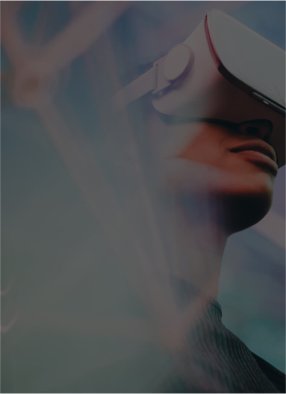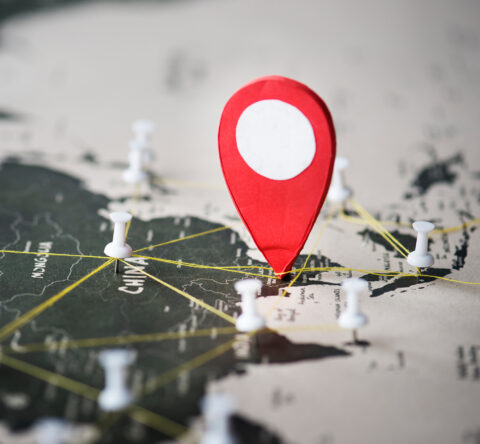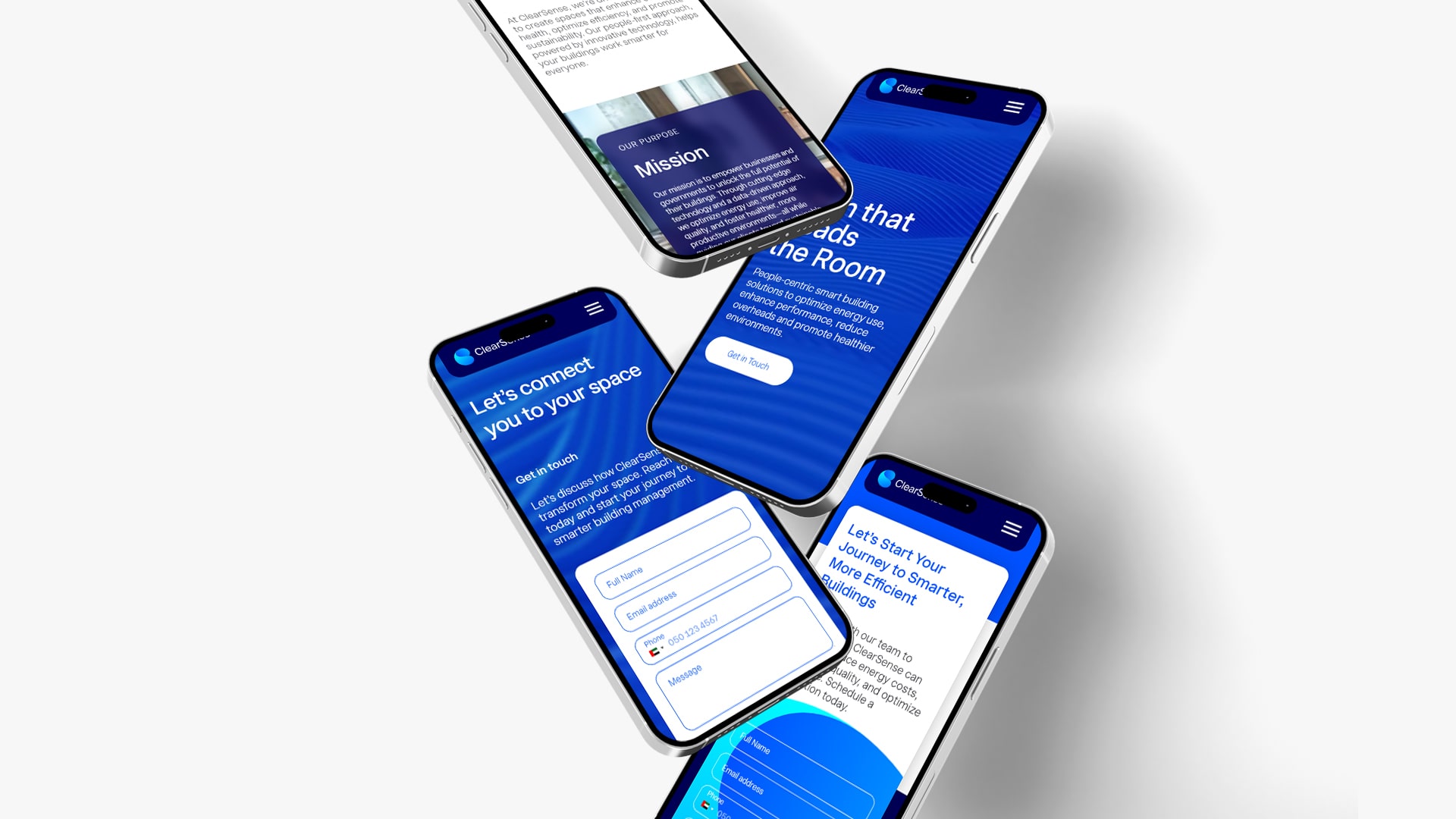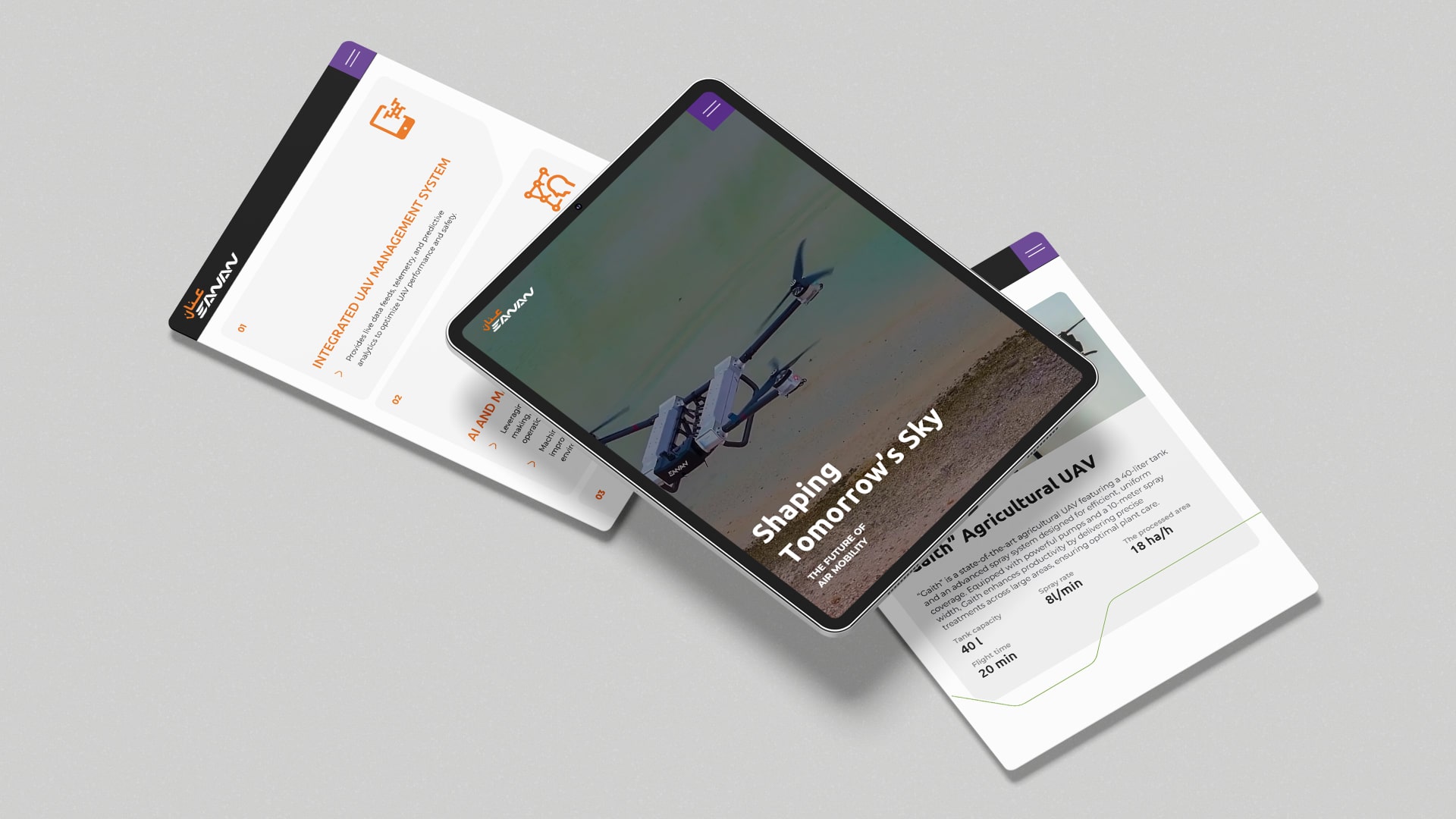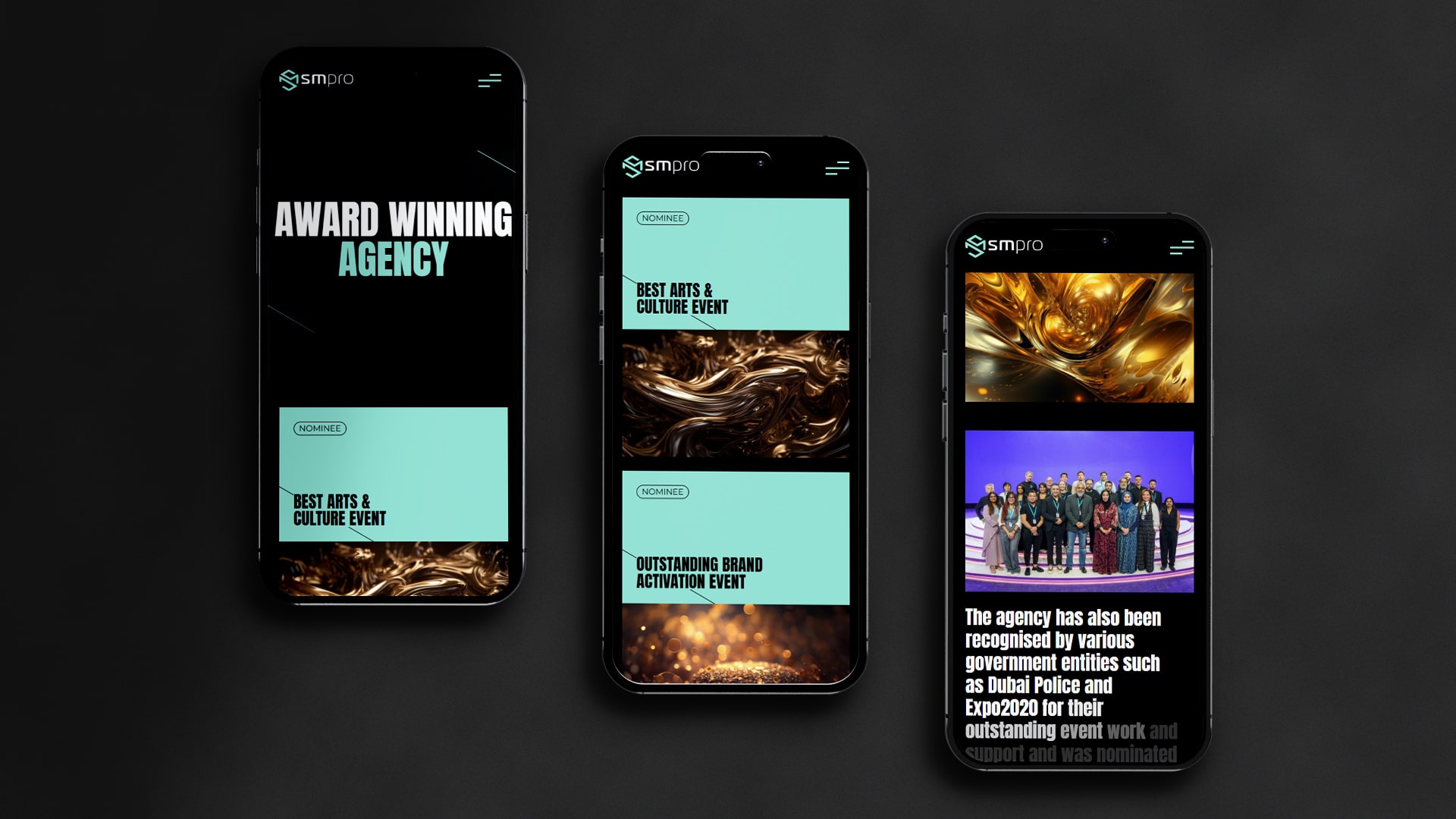From the countless metrics and dashboards available to measure everything around you, Google Analytics 4 and Heatmaps have become an essential tool to monitor website occurrences. What GA4 can do for you is tell you what kind of activities are happening on your website; it does not, however, provide answers as to why they are happening. So the heatmaps and recordings enter the story.
In addition to GA4 heatmap integration, you can watch how users behave, spot hidden UX problems, and make a quantum leap in going beyond just numbers to really understand how people interact with your site. This guide lays out how to use GA4 with heatmaps and demonstrates the immense value of the coupling in analyzing user intent, site design, and conversion flow.

Why Google Analytics 4 Alone Isn’t Enough
In a nutshell, GA4 is an excellent foundation. You can track page views and events, conversions, and even build complex funnels with custom dimensions. Truly a blend of analytics for data analysts, performance marketers, and product teams.
Even with an enhanced google analytics event tracking model, GA4 lacks in offering visual context. For instance:
A certain button might receive hundreds of clicks, yet you cannot be fairly sure if users struggled to find it.
Or the form is abandoned very often, yet GA4 gives no insight into why.
Heatmap analytics tools with GA4 are a powerful and must-have combination that lets you understand how users behave on a page, either in real time or as a recorded journey.
What Heatmaps and Session Recordings Reveal
Heatmaps provide a layer of visualization by which to understand user attention areas—what is clicked, ignored, or barely scrolled to.
Several heatmap types exist:
Click maps – They cater to clicks of the users that occur most often.
Scroll maps – They show how far users scroll down a page.
Movement maps – Track cursor movement over your content. Session recording goes beyond that, allowing replays of actual visits. A person can find insights about issues such as:
I think that the form is confusing.
- Rage clicks.
- Broken elements.
- Distractions and dead zones.
These allow you to make decisions without guessing. You have evaluations for what works and what does not.
How to Use GA4 with Heatmaps: A Step-by-Step Workflow
GA4 analytics does not start integration with heatmaps from scratch. Here is a working approach:
1. Find Issues in GA4 First
Start your journey using a GA4 dashboard. Locate pages with high bounce rates with sudden drop-offs or strange exits. Use the GA4 user behavior tracking to segment by device type, user path, and source.
2. Overlay Heatmaps on Problem Pages
Once you have found the possible UX pain points, activate heatmaps for those pages. You can use heatmaps and scroll maps with tools like Hotjar heatmaps for Grace or Mouseflow.
This is GA4 heatmap integration – you don’t just look at data anymore; now you see it.
3. Watch Session Recordings for Your Deep Insight
Heatmaps give a high-level overview; recordings give the granular details. Replay sessions filtered by behaviour, such as those sessions in which the user didn’t convert or abandoned a funnel.
- Look for repeated clicks (indicating frustration),
- Hover hesitation over CTAs
- Keyboard interaction on forms.
4. Utilize Tags, Notes, and Annotations
As you’re reviewing sessions, tag interesting behaviours. Most tools let you classify recordings based on user actions, so this can be a big help when presenting your findings to design, SEO, or dev teams.
5. Optimize and A/B Test
Develop hypotheses on what you observe. Is the CTA too low on the page? Are users missing your product benefits? Use those findings to build better A/B tests.
Top Analytics Tools with GA4 Heatmap Integration
Selecting the right heatmap tool will make or break your analysis. It is crucial to understand heatmap analytics tools with GA4. Reliable tools include:
1. Hotjar
Hotjar is a big name in marketing. The heatmaps are easy to create and provide good segmentation. Receiving easy integration with GA4 through Google Tag Manager is another perk.
2. Microsoft Clarity
On the free end comes Clarity, offering both heatmaps and session replays and providing insights automatically (i.e., rage clicks). Clarity has also gotten better with GA4 heatmap acceptance via UTM tracking and UTM filtering.
3. Mouseflow
Mouseflow is a premium tool, best for filtering sessions by location, device, and funnel behaviour. Great for behavioural analysis and deep conversion rate improvement sessions.
Usually, you’d want to accompany these tool connections with GA4:
- Custom events to match replayed sessions with GA4 events
- Google Tag Manager triggers for scrolls, clicks, and form submissions
- Session IDs are being passed into both tools so they can cross-reference
This type of setup makes sure that your session replays for Google Analytics 4 and heatmaps to bound their actual journeys.
How This Helps SEO, UX, and Conversion Teams
Though heatmaps have mostly been used in the consideration of design decisions, they also afford a veritable goldmine to the search engine optimization company in UAE; the opportunities are unlimited. Here is how:
- SEO heatmaps let content teams understand whether users are reading H1s, engaging with FAQ sections, or ignoring internal links.
- In terms of conversion-rate optimization specialists, they validate whether the CTAs are appropriately placed or lie buried too low.
- The UX team uses heatmaps to understand user engagement, especially on mobile layouts.
Basic information like how far users scroll down on a blog can impact the formatting of the content and choice of keywords to help rank higher.
Real Use-Case: Improving a Product Landing Page
Let’s say you observe a product page in GA4 with plenty of visits but with poor conversions. Using heatmaps, the insights that come up are as follows:
- 60% of users never scroll past the hero section.
- Lots of people hover around the trust badge area but don’t click the CTA.
Moving the CTA up, cutting down on hero copy, and adding micro-interactions around trust elements allowed conversions to improve, and that solution was created by combining GA4 and heatmap intelligence!
Final Thoughts: Combine Data and Behaviour to Drive Better Results
When we understand more about how to use GA4 with heatmaps, it enables an evolution in your web behavior analysis. Stats related to traffic or conversions aren’t enough; really grasping the human element behind why people do—I better say, why they don’t do something— is what matters.
In regard to GA4 heatmap integration, you open yourself to:
Making design decisions based on users’ realities, as opposed to assumptions.
With a layer of heatmaps over GA4 insights, internal hunches stop having to do with the matter. Really, the users can see hesitation, click, or ignore content. The design and UX can address actual pain points like burying CTAs too low or a cluttered navigation experience-driven solution that improves engagement and conversions.
Trying to minimize guesswork around your SEO and CRO initiatives.
SEO is not only about keywords; it is very much about the user interacting with your optimised content. Heatmaps could show whether visitors get to see the core message or bounce away halfway. Similarly, in CRO, a test can determine whether the form design is confusing or whether the trust signals are placed too far down the scroll.
Giving the digital experience a bit of love, one session replay at a time.
A session recording reveals much more than any spreadsheet ever could. For instance, one may watch a user repeatedly touching a broken menu, give up their cart in frustration, or struggle to open a section due to inadequate labelling. These tiny moments, once rectified, help humanise your website.
Don’t just track-and-release. Observe. Understand. Then optimize.
Related Post
Publications, Insights & News from GTECH