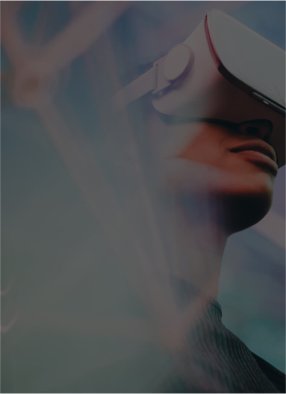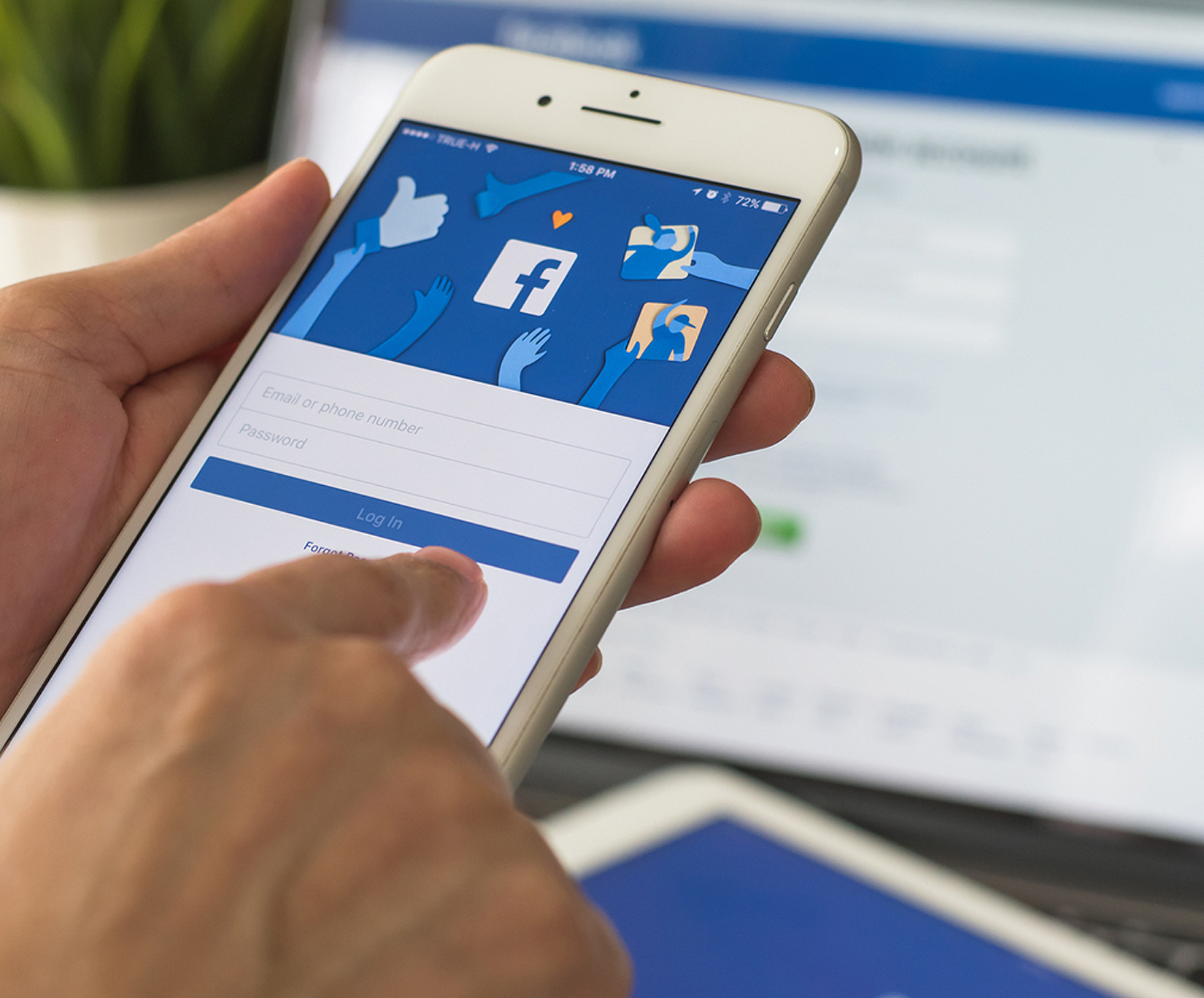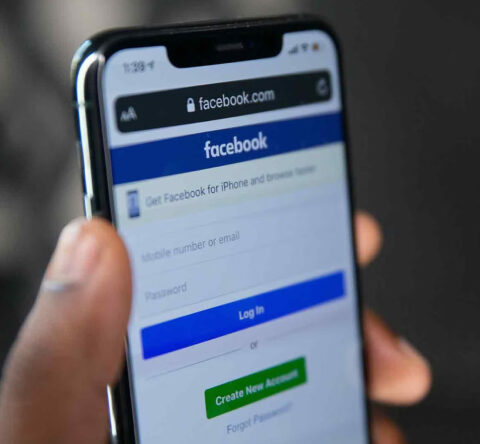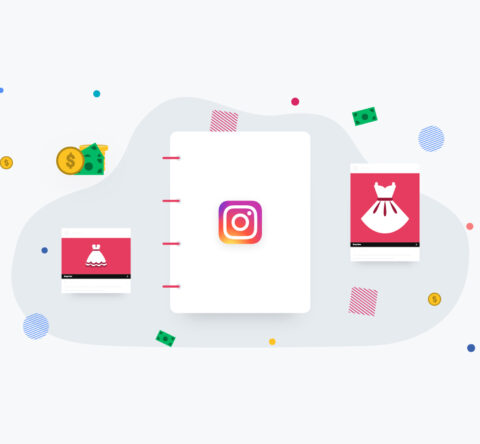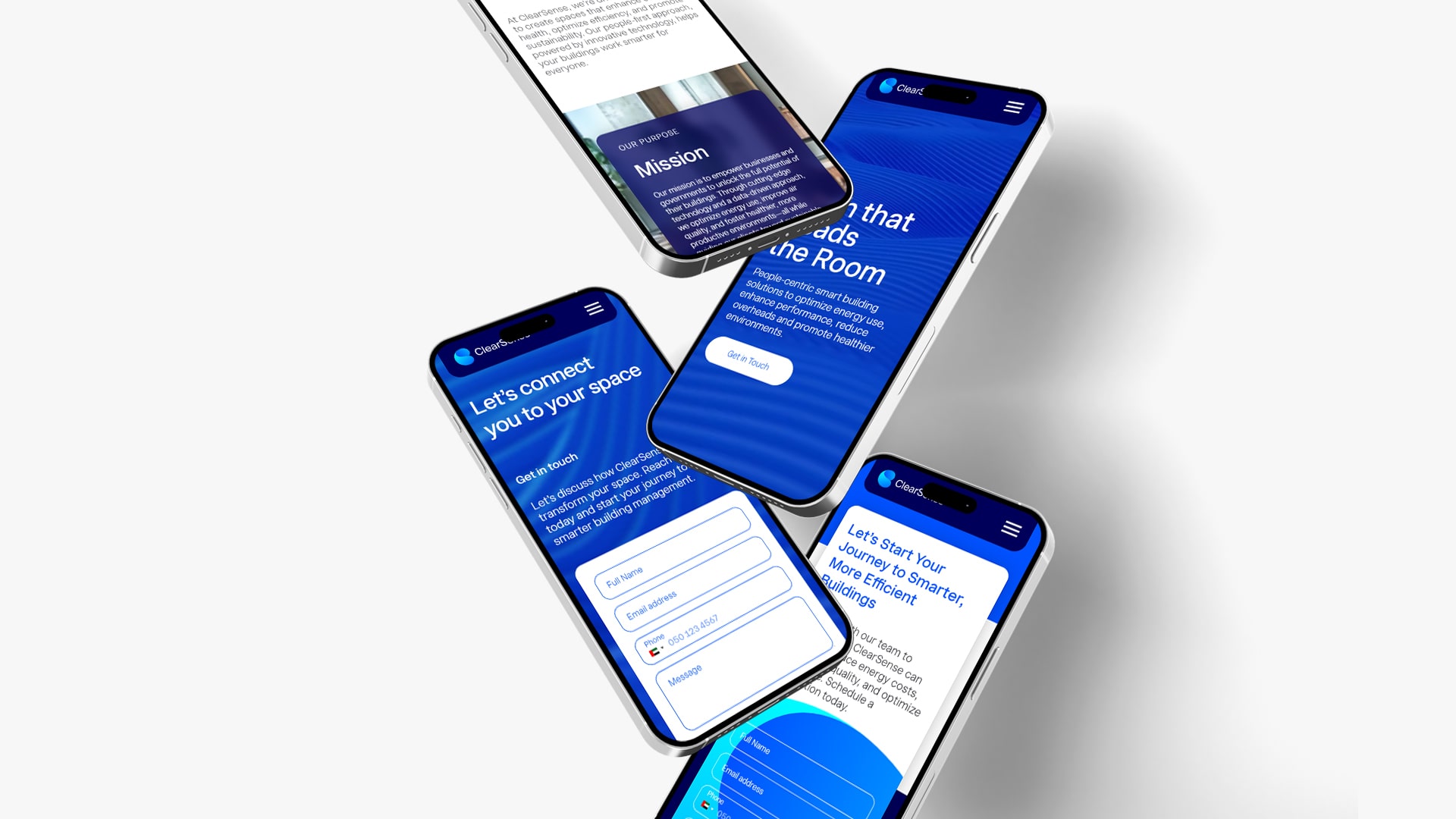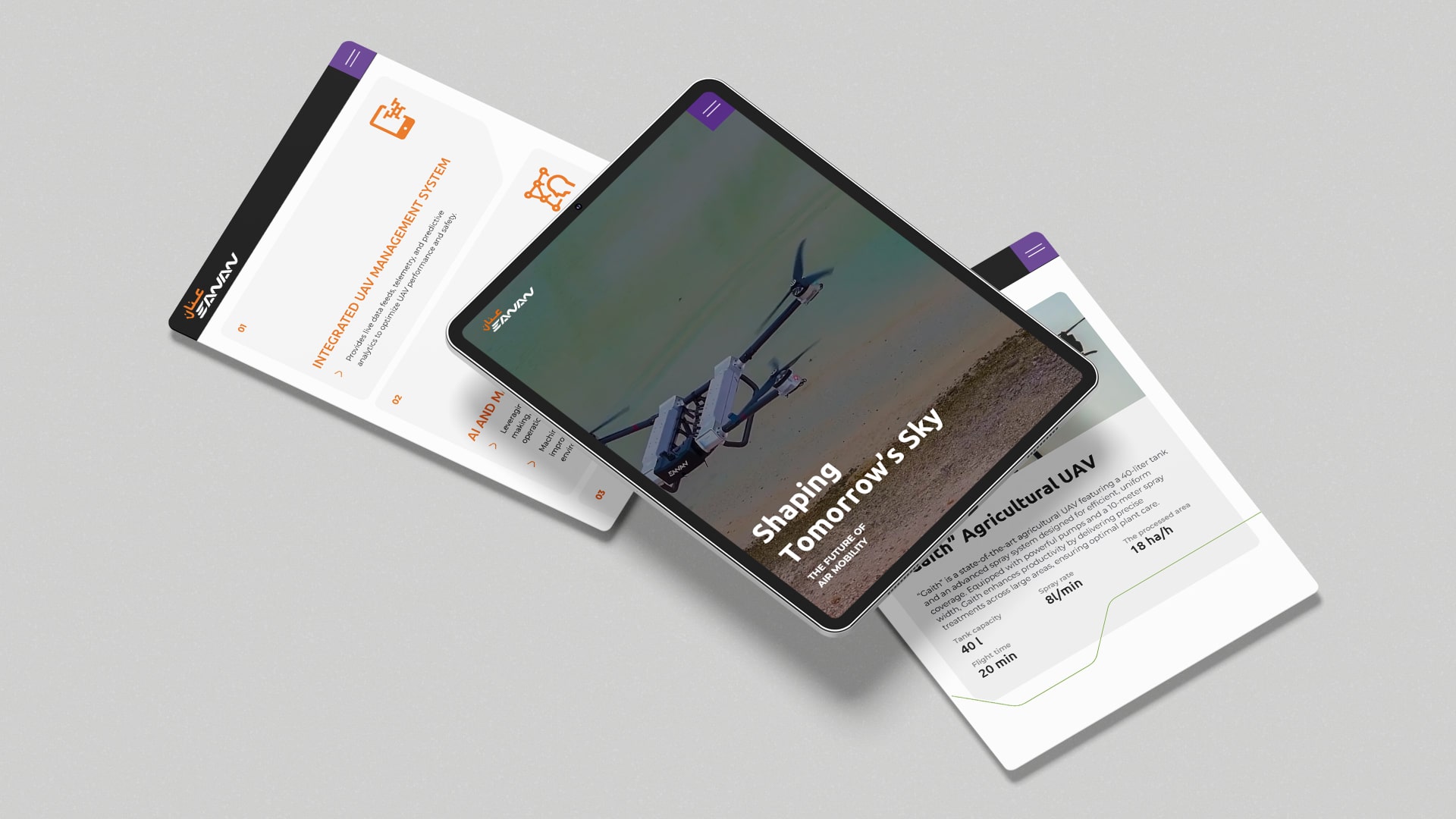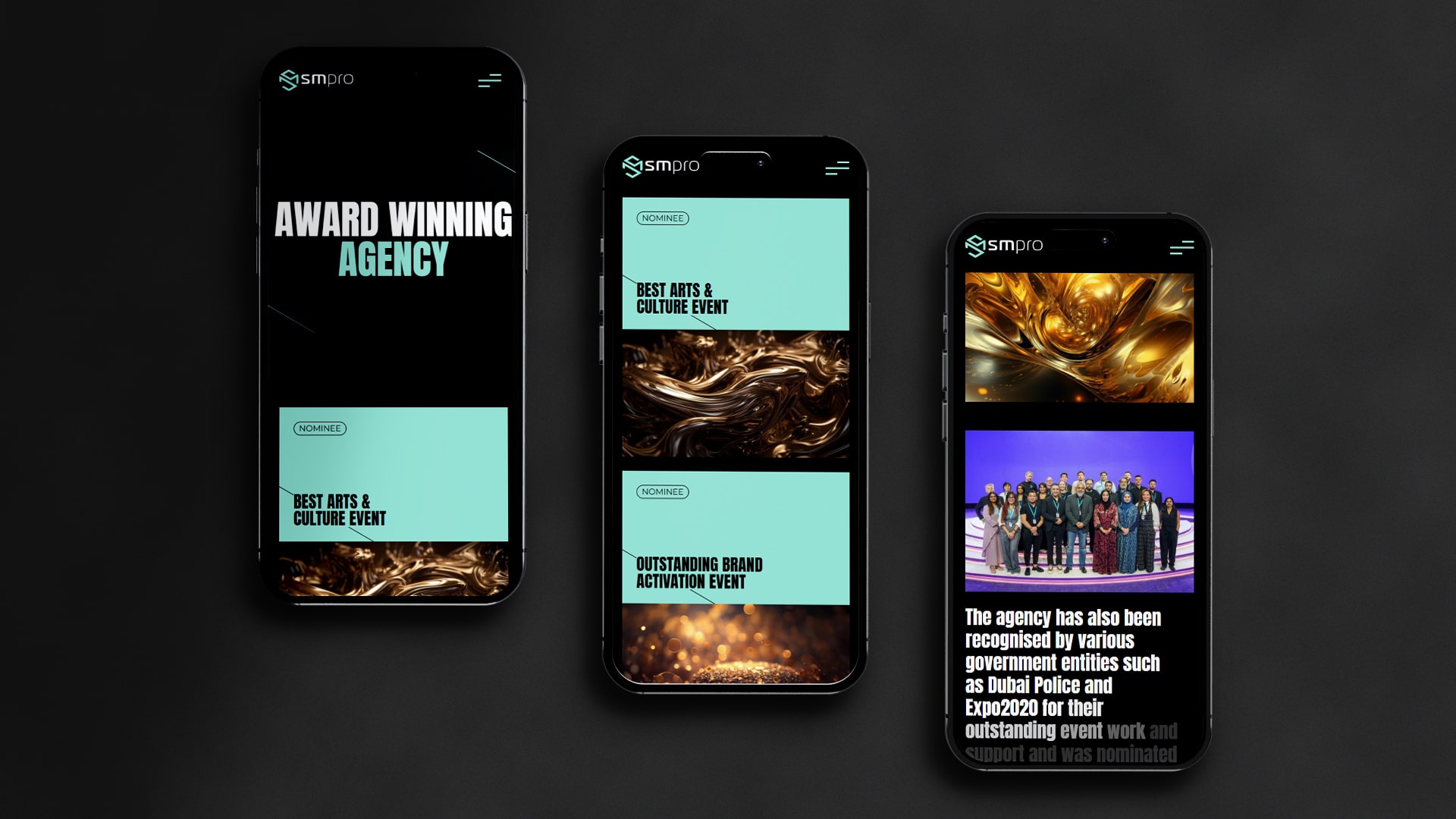Do you fall into the category of people where people are constantly following you on Facebook and want to completely lock your Facebook profile? We realize that social media has become an integral component of our lives. But this also means you become a victim of vulnerability. All of us have been through this situation when stackers keep searching your profile or unwanted people may download your photos for creating fake accounts. The solution to all these problems is to lock your Facebook profile.
Figuring out how to lock my profile on Facebook is not an easy task. There are a few tips and tricks here and there that you need to understand. Though it is better in adopting a settled approach to help you understand security flaws and how to lock your Facebook profile from unknown elements.
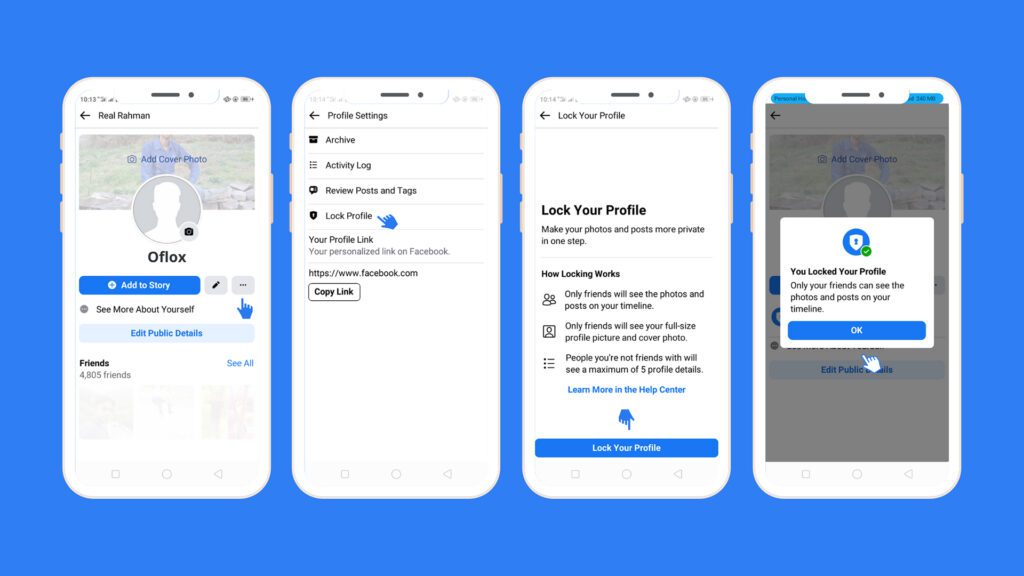
How to lock your Facebook profile [Common For All Gadgets]
Want to keep your Facebook profile private and safe from unknown people or stalkers? The best way is to lock your Facebook profile. In this guide, we’ll show you how to lock your profile step-by-step on Android, iPhone, and desktop—even in countries where the lock feature is not available.”
How to lock your Facebook profile step-by-step
Step 1: Go to your profile
Step 2: Tap the 3-dot menu
Step 3: Select “Lock Profile”
This will hide your photos, posts, and information from people who are not your friends. The steps are slightly different for Android, iPhone, and desktop.
How to lock Facebook profile on your Android device
Step 1: On your Android device open the Facebook app
Step 2: Tap your profile image on the home page.
Step 3: Click the three dots in the menu.
Step 4: Choose the lock profile option from the list of choices on the page.
Step 5: opt for the lock your profile icon at the end of the page on the lock profile page
Step 6: When finished, a message stating that “You locked your profile” will show up on the screen.
The pictures and posts on your timeline will then be visible just to your friends.
How to lock Facebook profile on an IOS device
Step 1: Go to Facebook, then on the bottom right there is a three-line menu and tap on your name
Step 2: Dot your name with three fingers
Step 3: To lock your profile, use the lock profile button
Step 4: To be sure lock your Facebook profile a second time
Your profile is locked and if you want to cross check, come out of that page. Then you again log in to your profile. A notification will appear stating that your profile has been locked.
On your Facebook page, in order to permit the locking of your profile if the profile lock feature is not accessible, you must manually alter privacy settings. You can invite your friends and let them use this model if they want to lock their profiles.
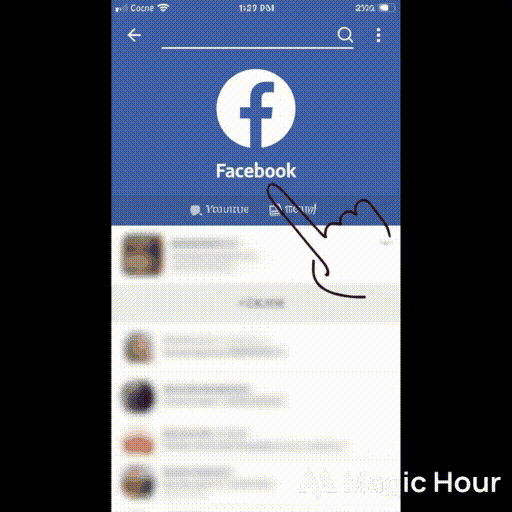
How to lock a Facebook profile on your desktop or laptop?
If you are primarily using Facebook on your desktop no need to worry. Let us understand how to lock Facebook profiles here as well. Below are the series of steps that you need to follow
Step 1: Open Firefox, Google Chrome or any browser on your desktop or laptop
Step 2: then log in with your Facebook id and password
Step 3: once done you will see the Facebook home page. From there you need to head over to the profile page by clicking on your picture at the top right corner of your screen
Step 4: there is an edit profile button, and you will see three dots. Click on them
Step 5: the moment you do that a bunch of options will emerge. Click the last option to lock the profile
Step 6: A pop-up window will emerge and click on the lock your profile. An easy process!
By following the above steps, you have easily protected your Facebook profile from your desktop.
To conclude, for global communication Facebook is an exceptional social media tool. Since the world is concerned about data privacy, it is high time you protect your Facebook accounts for good. The moment you understand how to lock your Facebook profile data is secured from stalkers and hackers.
After locking you have to re-enter the password on all devices. The moment you have protected your profile on Facebook the platform will provide an indication of your profile. But be aware that if you have activated this function, you will not be able to display anything to the public. Rather friends or relatives can only see your profile. Stay Safe!
Why should I lock my Facebook profile?
Social media has gone on to become a vital cog in our lives. Among them, it is fair to say that Facebook is the oldest and most popular among the lot.
Statistics indicate that Facebook has close to 2.83 billion users globally. This seems to be a major chunk of the population. Though it replicates a virtual world, people are empowered and have an opportunity to connect with their peers. The flip side of Facebook is privacy issues. Since everyone shares their data on Facebook there is a risk of information being used unnecessarily.
Privacy issues
Facebook has formulated a new feature that protects an individual’s personal information in order to address this privacy concern, from being disclosed to unidentified parties. It is the Facebook lock feature that has been introduced recently. By incorporating this feature, Facebook ensures that no personal posts, information or any data of a particular person are collected from your account by anyone else.
The reasons why the Facebook lock feature is important
Facebook has recently been in the wrong news due to data privacy and it has thrown the entire privacy system off-guard. The Facebook lock feature will prevent an individual from abusing the Facebook platform and collect data about a person from any remote corner of the world.
People should refrain from clicking on suspicious links from untrusted sources, and not accept unknown friend requests in extending support to Facebook’s privacy system. To resolve privacy risks Facebook has also introduced vanish mode. A unique feature of this model is that it deletes all media files or chats after a certain period of time of you activating it. Apart from that, there is another safety feature. If anyone takes a screenshot of your profile, then Facebook will notify you instantly.
Facebook already has a series of privacy options on offer. The latest Facebook profile enables users to lock their profile photos or posts. Those not on your friend list cannot see anything that is posted from your end.
Not everyone can lock their Facebook profile
The safety feature of locking your profile on Facebook is unavailable in all countries. Nor Facebook provide the exact reasons for this neither the list of countries do not allow how to lock Facebook profiles. Fiji, Papua New Guinea, China, Sri Lanka, Canada, USA, Cambodia, Malaysia, Jordan, Singapore, Bhutan, Bahrain, Maldives, Mauritius, Botswana, and Zambia are a few countries where you cannot lock your Facebook profile. If you are wondering how can I lock my profile on Facebook, there are two ways, First, you need to access Facebook from a region where this safety feature is available or you need to make sure the app is up to date.
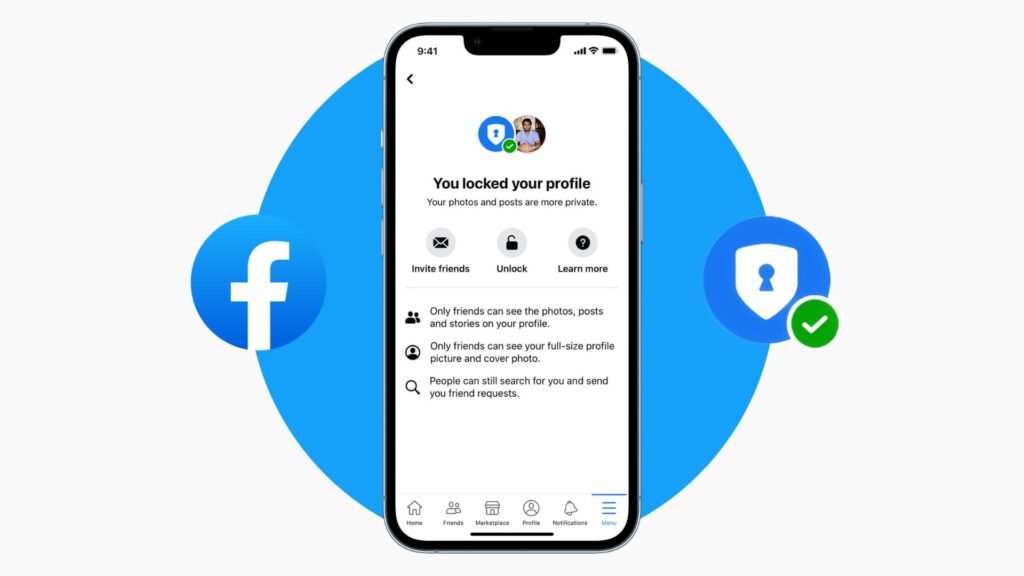
How to lock a Facebook profile on your desktop or laptop?
If you are primarily using Facebook on your desktop no need to worry. Let us understand how to lock Facebook profiles here as well. Below are the series of steps that you need to follow
Step 1- Open Firefox, Google Chrome or any browser on your desktop or laptop
Step 2- then log in with your Facebook id and password
Step 3- once done you will see the Facebook home page. From there you need to head over to the profile page by clicking on your picture at the top right corner of your screen
Step 4- there is an edit profile button, and you will see three dots. Click on them
Step 5- the moment you do that a bunch of options will emerge. Click the last option to lock the profile
Step 6- A pop-up window will emerge and click on the lock your profile. An easy process!
By following the above steps, you have easily protected your Facebook profile from your desktop.
To conclude, for global communication Facebook is an exceptional social media tool. Since the world is concerned about data privacy, it is high time you protect your Facebook accounts for good. The moment you understand how to lock your Facebook profile data is secured from stalkers and hackers.
After locking you have to re-enter the password on all devices. The moment you have protected your profile on Facebook the platform will provide an indication of your profile. But be aware that if you have activated this function, you will not be able to display anything to the public. Rather friends or relatives can only see your profile. Stay Safe!
How can I lock my profile on Facebook if I can’t use the feature?
Steps to lock Facebook profile when you are accessing it from a region where you do not have access.
Step 1- Log into your Facebook account using username and password
Step 2- Select three dot lines in the profile icon
Step 3- After scrolling down, you will get two options (1. Helps & Support and 2. Settings & Privacy)
Step 4- Select Settings & Privacy
Step 5- Then from the menu select settings
Step 6- In settings, go to the section ‘ Audience & Visibility.
Step 7- From there, choose followers & Public content.
Step 8- Then click the option ‘friends’ instead of ‘public’
Step 9- You can also select friends for the option for posts & comments as well as public profile info
These steps help to make your profile as private as possible.
How to Unlock Your Facebook Profile?
Unlocking your Facebook Profile is a choice due to account security and limited account features. You can unlock your Facebook profile at any time you like. To do this, you need these steps to unlock FB profile.
Step 1- Login to your Facebook account
Step 2- Go to your profile by tapping the profile icon
Step 3- Tap on the three lines at the corner of the screen
Step 4- Go to settings
Step 5- From settings, select profile locking from ‘audience and visibility’
Step 6- Select the unlock option from the screen
This is how you can simply unlock your Facebook profile.
For more such blogs, Connect with GTECH.
FAQs: Lock Facebook profile
Q1. How to lock Facebook profile on iPhone?
Go to your profile > tap the three lines > choose ‘Lock Profile’ under settings > confirm lock.
Q2. Why can’t I lock my Facebook profile?
The lock profile feature is not available in all countries. You may need to update the app or access it from a supported region.
Q3. What countries allow Facebook profile lock?
India, Bangladesh, Pakistan, Egypt, and a few others. The feature is not available in the US, UK, Canada, etc.
Q4. How to hide Facebook profile from the public?
If locking is unavailable, change your settings to ‘Friends’ for profile info, posts, and followers.
Q5. How to unlock my Facebook profile?
Go to settings > audience & visibility > profile locking > choose ‘Unlock Profile.’
Related Post
Publications, Insights & News from GTECH